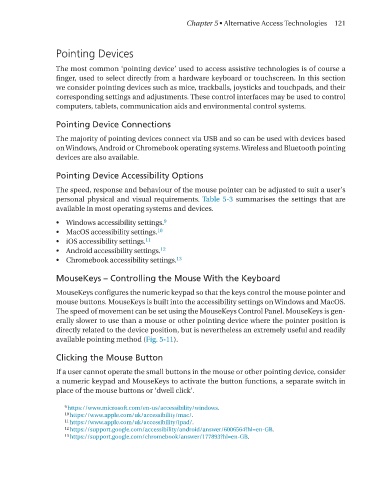Page 133 - Handbook of Electronic Assistive Technology
P. 133
Chapter 5 • Alternative Access Technologies 121
Pointing Devices
The most common ‘pointing device’ used to access assistive technologies is of course a
finger, used to select directly from a hardware keyboard or touchscreen. In this section
we consider pointing devices such as mice, trackballs, joysticks and touchpads, and their
corresponding settings and adjustments. These control interfaces may be used to control
computers, tablets, communication aids and environmental control systems.
Pointing Device Connections
The majority of pointing devices connect via USB and so can be used with devices based
on Windows, Android or Chromebook operating systems. Wireless and Bluetooth pointing
devices are also available.
Pointing Device Accessibility Options
The speed, response and behaviour of the mouse pointer can be adjusted to suit a user’s
personal physical and visual requirements. Table 5-3 summarises the settings that are
available in most operating systems and devices.
• Windows accessibility settings. 9
• MacOS accessibility settings. 10
• iOS accessibility settings. 11
• Android accessibility settings. 12
• Chromebook accessibility settings. 13
MouseKeys – Controlling the Mouse With the Keyboard
MouseKeys configures the numeric keypad so that the keys control the mouse pointer and
mouse buttons. MouseKeys is built into the accessibility settings on Windows and MacOS.
The speed of movement can be set using the MouseKeys Control Panel. MouseKeys is gen-
erally slower to use than a mouse or other pointing device where the pointer position is
directly related to the device position, but is nevertheless an extremely useful and readily
available pointing method (Fig. 5-11).
Clicking the Mouse Button
If a user cannot operate the small buttons in the mouse or other pointing device, consider
a numeric keypad and MouseKeys to activate the button functions, a separate switch in
place of the mouse buttons or ‘dwell click’.
9 https://www.microsoft.com/en-us/accessibility/windows.
10 https://www.apple.com/uk/accessibility/mac/.
11 https://www.apple.com/uk/accessibility/ipad/.
12 https://support.google.com/accessibility/android/answer/6006564?hl=en-GB.
13 https://support.google.com/chromebook/answer/177893?hl=en-GB.