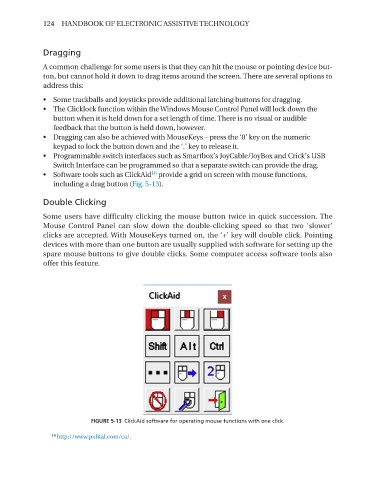Page 136 - Handbook of Electronic Assistive Technology
P. 136
124 HANDBOOK OF ELECTRONIC ASSISTIVE TECHNOLOGY
Dragging
A common challenge for some users is that they can hit the mouse or pointing device but-
ton, but cannot hold it down to drag items around the screen. There are several options to
address this:
• Some trackballs and joysticks provide additional latching buttons for dragging.
• The Clicklock function within the Windows Mouse Control Panel will lock down the
button when it is held down for a set length of time. There is no visual or audible
feedback that the button is held down, however.
• Dragging can also be achieved with MouseKeys – press the ‘0’ key on the numeric
keypad to lock the button down and the ‘.’ key to release it.
• Programmable switch interfaces such as Smartbox’s JoyCable/JoyBox and Crick’s USB
Switch Interface can be programmed so that a separate switch can provide the drag.
16
• Software tools such as ClickAid provide a grid on screen with mouse functions,
including a drag button (Fig. 5-13).
Double Clicking
Some users have difficulty clicking the mouse button twice in quick succession. The
Mouse Control Panel can slow down the double-clicking speed so that two ‘slower’
clicks are accepted. With MouseKeys turned on, the ‘+’ key will double click. Pointing
devices with more than one button are usually supplied with software for setting up the
spare mouse buttons to give double clicks. Some computer access software tools also
offer this feature.
FIGURE 5-13 ClickAid software for operating mouse functions with one click�
16 http://www.polital.com/ca/.