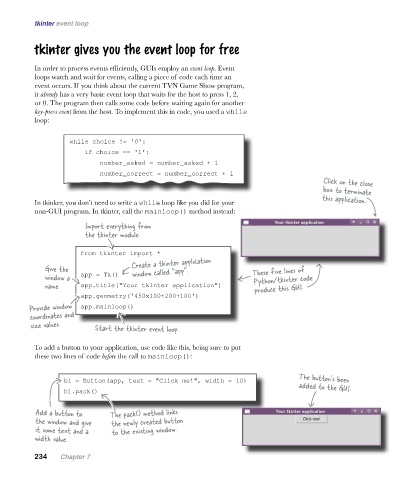Page 269 -
P. 269
tkinter event loop
tkinter gives you the event loop for free
In order to process events efficiently, GUIs employ an event loop. Event
loops watch and wait for events, calling a piece of code each time an
event occurs. If you think about the current TVN Game Show program,
it already has a very basic event loop that waits for the host to press 1, 2,
or 0. The program then calls some code before waiting again for another
key-press event from the host. To implement this in code, you used a while
loop:
while choice != '0':
if choice == '1':
number_asked = number_asked + 1
number_correct = number_correct + 1
Click on the close
box to terminate
this application.
In tkinker, you don’t need to write a while loop like you did for your
non-GUI program. In tkinter, call the mainloop() method instead:
Import everything from
the tkinter module.
from tkinter import *
Give the Create a tkinter application These five lines of
window called “app”.
window a app = Tk() Python/tkinter code
name. app.title("Your tkinter application") produce this GUI.
app.geometry('450x100+200+100')
Provide window app.mainloop()
coordinates and
size values. Start the tkinter event loop.
To add a button to your application, use code like this, being sure to put
these two lines of code before the call to mainloop():
The button’s been
b1 = Button(app, text = "Click me!", width = 10)
added to the GUI.
b1.pack()
Add a button to The pack() method links
the window and give the newly created button
it some text and a to the existing window.
width value.
234 Chapter 7