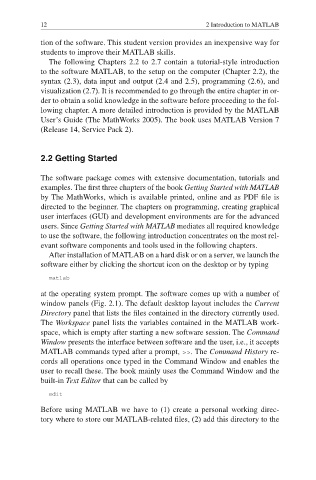Page 21 - MATLAB Recipes for Earth Sciences
P. 21
12 2 Introduction to MATLAB
tion of the software. This student version provides an inexpensive way for
students to improve their MATLAB skills.
The following Chapters 2.2 to 2.7 contain a tutorial-style introduction
to the software MATLAB, to the setup on the computer (Chapter 2.2), the
syntax (2.3), data input and output (2.4 and 2.5), programming (2.6), and
visualization (2.7). It is recommended to go through the entire chapter in or-
der to obtain a solid knowledge in the software before proceeding to the fol-
lowing chapter. A more detailed introduction is provided by the MATLAB
User·s Guide (The MathWorks 2005). The book uses MATLAB Version 7
(Release 14, Service Pack 2).
2.2 Getting Started
The software package comes with extensive documentation, tutorials and
examples. The first three chapters of the book Getting Started with MATLAB
by The MathWorks, which is available printed, online and as PDF fi le is
directed to the beginner. The chapters on programming, creating graphical
user interfaces (GUI) and development environments are for the advanced
users. Since Getting Started with MATLAB mediates all required knowledge
to use the software, the following introduction concentrates on the most rel-
evant software components and tools used in the following chapters.
After installation of MATLAB on a hard disk or on a server, we launch the
software either by clicking the shortcut icon on the desktop or by typing
matlab
at the operating system prompt. The software comes up with a number of
window panels (Fig. 2.1). The default desktop layout includes the Current
Directory panel that lists the files contained in the directory currently used.
The Workspace panel lists the variables contained in the MATLAB work-
space, which is empty after starting a new software session. The Command
Window presents the interface between software and the user, i.e., it accepts
MATLAB commands typed after a prompt, >>. The Command History re-
cords all operations once typed in the Command Window and enables the
user to recall these. The book mainly uses the Command Window and the
built-in Text Editor that can be called by
edit
Before using MATLAB we have to (1) create a personal working direc-
tory where to store our MATLAB-related fi les, (2) add this directory to the