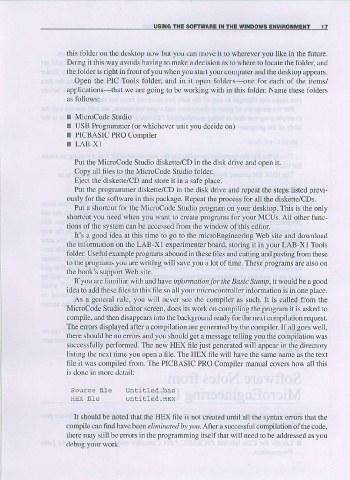Page 29 - Making PIC Microcontroller Instruments and Controllers
P. 29
USII{G THE SOFTWARE II{ IHE WIIIDOWS ENVIROI{ME T 1 7
this folder on the desktop now bua you can move il to wherever you like in the future.
Doing it this way avoids having to make a decision as 1() where to locate rhe foldet and
the fblder is dght in front of you when you start yout computer and the deskop appears.
Open tlle PIC Tools folder, and in it open folders-one for each of the items/
applications that wc are going lo be working with in this folder Name these folders
I MicrcCode Studio
! USB Prcgranrmer (or whichever unit you decide on)
r PICBASIC PRO Compiler
r LAB-XI
Put the Microcode Studio diskette/CD in the disk drive and open it.
Copy all files to the Microcode Studio folder
Eject the diskette/CD and store it in a safe place.
Put the progranmer diskette/CD in the disk drive and rcpeat the steps listed previ-
ously for the software in this package. Repeat the process for all the diskette/CDs.
Put a shotcut for the Microcode Studio program on your desktop. This is the only
shotcut yon need when you \{ant 1l) create programs for your MCUS. All other func
tions of the system can be accessed from the window of this editor
It's a good idea at this time to go to the microEngineering Web site and download
the infomalion on the LAB-XI experimeDter board, storing it iII your LAB-XI Tools
fblder Useful example programs abound in these files and cutting and pasting from these
to the programs you are writing will sa\,e you a lot of time. These programs are also on
the book's suppoft Web site.
ff you are familiar with an d.hare infomntion lo I the Basi. Sam?, it would be a good
idea to add these iiles to this file so all your microcontroller infomation is in one place.
As a general rule, you will never see the compiler as such. It is called f.om rhe
Microcode Studio editor screen, does its work on compiling the program it is asked to
compile, and then disapp€ars into the background ready for the next compilation request.
The eflors displayed after a compilation are generated by the compiler If all goes well,
therc shouldbe no enors and you should get a message telling you the compilation was
successfully perfomed. The new HEX file just generated will appear in the directory
listing the next time you open a file. The HEX nle will have ihe same name as the text
file it was compiled from. The PICBASIC PRO Compiler mmual covers how all this
is done in more detaill
sourcenle Unlltled.bas
HEX f,le Unlitled.HEx
It should be noted that the HEX file is not created until all rhe slntax eno that the
compile can find have becn elimi ated by )ou. After a successful compilation ofthe code,
there may still be errors in the programming itself that will need to be addressed as you
debug your work.