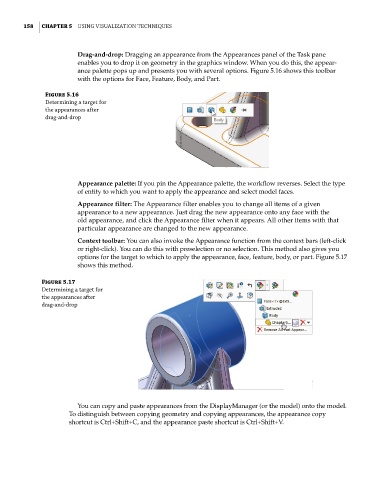Page 189 - Mastering SolidWorks
P. 189
|
158 CHAPTER 5 Using VisUalization techniqUes
Drag-and-drop: Dragging an appearance from the Appearances panel of the Task pane
enables you to drop it on geometry in the graphics window. When you do this, the appear-
ance palette pops up and presents you with several options. Figure 5.16 shows this toolbar
with the options for Face, Feature, Body, and Part.
Figure 5.16
Determining a target for
the appearances after
drag-and-drop
Appearance palette: If you pin the Appearance palette, the workflow reverses. Select the type
of entity to which you want to apply the appearance and select model faces.
Appearance filter: The Appearance filter enables you to change all items of a given
appearance to a new appearance. Just drag the new appearance onto any face with the
old appearance, and click the Appearance filter when it appears. All other items with that
particular appearance are changed to the new appearance.
Context toolbar: You can also invoke the Appearance function from the context bars (left-click
or right-click). You can do this with preselection or no selection. This method also gives you
options for the target to which to apply the appearance, face, feature, body, or part. Figure 5.17
shows this method.
Figure 5.17
Determining a target for
the appearances after
drag-and-drop
You can copy and paste appearances from the DisplayManager (or the model) onto the model.
To distinguish between copying geometry and copying appearances, the appearance copy
shortcut is Ctrl+Shift+C, and the appearance paste shortcut is Ctrl+Shift+V.