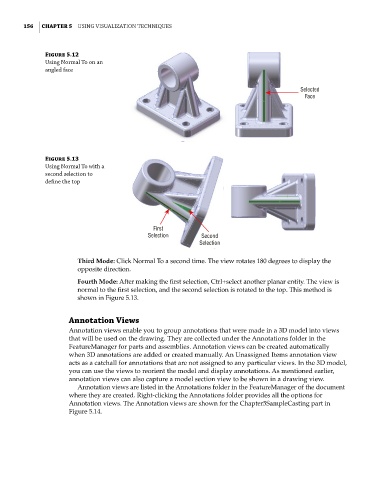Page 187 - Mastering SolidWorks
P. 187
|
156 CHAPTER 5 Using VisUalization techniqUes
Figure 5.12
Using normal to on an
angled face
Selected
Face
Figure 5.13
Using normal to with a
second selection to
define the top
First
Selection Second
Selection
Third Mode: Click Normal To a second time. The view rotates 180 degrees to display the
opposite direction.
Fourth Mode: After making the first selection, Ctrl+select another planar entity. The view is
normal to the first selection, and the second selection is rotated to the top. This method is
shown in Figure 5.13.
Annotation Views
Annotation views enable you to group annotations that were made in a 3D model into views
that will be used on the drawing. They are collected under the Annotations folder in the
FeatureManager for parts and assemblies. Annotation views can be created automatically
when 3D annotations are added or created manually. An Unassigned Items annotation view
acts as a catchall for annotations that are not assigned to any particular views. In the 3D model,
you can use the views to reorient the model and display annotations. As mentioned earlier,
annotation views can also capture a model section view to be shown in a drawing view.
Annotation views are listed in the Annotations folder in the FeatureManager of the document
where they are created. Right-clicking the Annotations folder provides all the options for
Annotation views. The Annotation views are shown for the Chapter5SampleCasting part in
Figure 5.14.