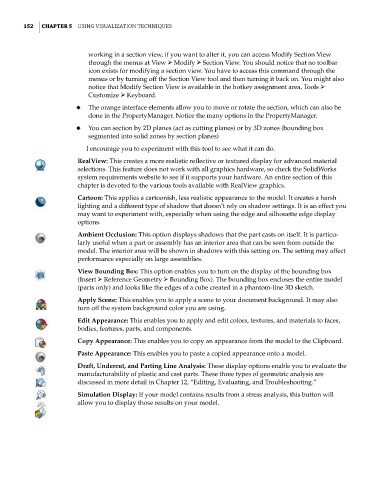Page 183 - Mastering SolidWorks
P. 183
|
152 CHAPTER 5 Using VisUalization techniqUes
working in a section view, if you want to alter it, you can access Modify Section View
through the menus at View ➢ Modify ➢ Section View. You should notice that no toolbar
icon exists for modifying a section view. You have to access this command through the
menus or by turning off the Section View tool and then turning it back on. You might also
notice that Modify Section View is available in the hotkey assignment area, Tools ➢
Customize ➢ Keyboard.
◆ The orange interface elements allow you to move or rotate the section, which can also be
done in the PropertyManager. Notice the many options in the PropertyManager.
◆ You can section by 2D planes (act as cutting planes) or by 3D zones (bounding box
segmented into solid zones by section planes)
I encourage you to experiment with this tool to see what it can do.
RealView: This creates a more realistic reflective or textured display for advanced material
selections. This feature does not work with all graphics hardware, so check the SolidWorks
system requirements website to see if it supports your hardware. An entire section of this
chapter is devoted to the various tools available with RealView graphics.
Cartoon: This applies a cartoonish, less realistic appearance to the model. It creates a harsh
lighting and a different type of shadow that doesn’t rely on shadow settings. It is an effect you
may want to experiment with, especially when using the edge and silhouette edge display
options.
Ambient Occlusion: This option displays shadows that the part casts on itself. It is particu-
larly useful when a part or assembly has an interior area that can be seen from outside the
model. The interior area will be shown in shadows with this setting on. The setting may affect
performance especially on large assemblies.
View Bounding Box: This option enables you to turn on the display of the bounding box
(Insert ➢ Reference Geometry ➢ Bounding Box). The bounding box encloses the entire model
(parts only) and looks like the edges of a cube created in a phantom-line 3D sketch.
Apply Scene: This enables you to apply a scene to your document background. It may also
turn off the system background color you are using.
Edit Appearance: This enables you to apply and edit colors, textures, and materials to faces,
bodies, features, parts, and components.
Copy Appearance: This enables you to copy an appearance from the model to the Clipboard.
Paste Appearance: This enables you to paste a copied appearance onto a model.
Draft, Undercut, and Parting Line Analysis: These display options enable you to evaluate the
manufacturability of plastic and cast parts. These three types of geometric analysis are
discussed in more detail in Chapter 12, “Editing, Evaluating, and Troubleshooting.”
Simulation Display: If your model contains results from a stress analysis, this button will
allow you to display those results on your model.