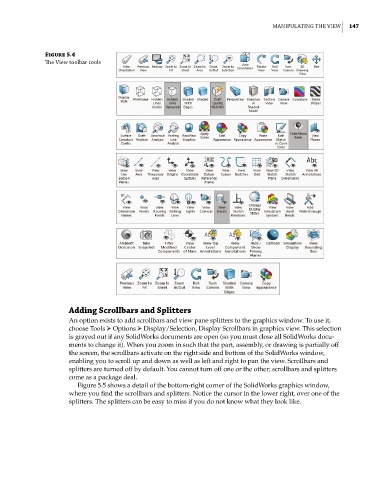Page 178 - Mastering SolidWorks
P. 178
|
ManipUlating the VieW 147
Figure 5.4
The View toolbar tools
Adding Scrollbars and Splitters
An option exists to add scrollbars and view pane splitters to the graphics window. To use it,
choose Tools ➢ Options ➢ Display/Selection, Display Scrollbars in graphics view. This selection
is grayed out if any SolidWorks documents are open (so you must close all SolidWorks docu-
ments to change it). When you zoom in such that the part, assembly, or drawing is partially off
the screen, the scrollbars activate on the right side and bottom of the SolidWorks window,
enabling you to scroll up and down as well as left and right to pan the view. Scrollbars and
splitters are turned off by default. You cannot turn off one or the other; scrollbars and splitters
come as a package deal.
Figure 5.5 shows a detail of the bottom-right corner of the SolidWorks graphics window,
where you find the scrollbars and splitters. Notice the cursor in the lower right, over one of the
splitters. The splitters can be easy to miss if you do not know what they look like.