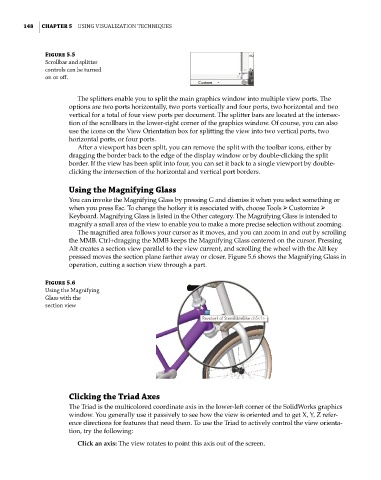Page 179 - Mastering SolidWorks
P. 179
|
148 CHAPTER 5 Using VisUalization techniqUes
Figure 5.5
scrollbar and splitter
controls can be turned
on or off.
The splitters enable you to split the main graphics window into multiple view ports. The
options are two ports horizontally, two ports vertically and four ports, two horizontal and two
vertical for a total of four view ports per document. The splitter bars are located at the intersec-
tion of the scrollbars in the lower-right corner of the graphics window. Of course, you can also
use the icons on the View Orientation box for splitting the view into two vertical ports, two
horizontal ports, or four ports.
After a viewport has been split, you can remove the split with the toolbar icons, either by
dragging the border back to the edge of the display window or by double-clicking the split
border. If the view has been split into four, you can set it back to a single viewport by double-
clicking the intersection of the horizontal and vertical port borders.
Using the Magnifying Glass
You can invoke the Magnifying Glass by pressing G and dismiss it when you select something or
when you press Esc. To change the hotkey it is associated with, choose Tools ➢ Customize ➢
Keyboard. Magnifying Glass is listed in the Other category. The Magnifying Glass is intended to
magnify a small area of the view to enable you to make a more precise selection without zooming.
The magnified area follows your cursor as it moves, and you can zoom in and out by scrolling
the MMB. Ctrl+dragging the MMB keeps the Magnifying Glass centered on the cursor. Pressing
Alt creates a section view parallel to the view current, and scrolling the wheel with the Alt key
pressed moves the section plane farther away or closer. Figure 5.6 shows the Magnifying Glass in
operation, cutting a section view through a part.
Figure 5.6
Using the Magnifying
glass with the
section view
Clicking the Triad Axes
The Triad is the multicolored coordinate axis in the lower-left corner of the SolidWorks graphics
window. You generally use it passively to see how the view is oriented and to get X, Y, Z refer-
ence directions for features that need them. To use the Triad to actively control the view orienta-
tion, try the following:
Click an axis: The view rotates to point this axis out of the screen.