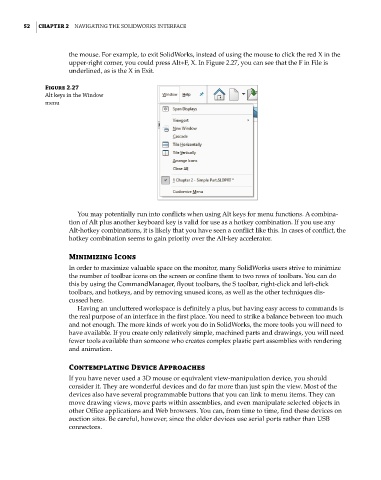Page 84 - Mastering SolidWorks
P. 84
|
52 CHAPTER 2 NavigatiNg the SolidWorkS iNterface
the mouse. For example, to exit SolidWorks, instead of using the mouse to click the red X in the
upper-right corner, you could press Alt+F, X. In Figure 2.27, you can see that the F in File is
underlined, as is the X in Exit.
Figure 2.27
alt keys in the Window
menu
You may potentially run into conflicts when using Alt keys for menu functions. A combina-
tion of Alt plus another keyboard key is valid for use as a hotkey combination. If you use any
Alt-hotkey combinations, it is likely that you have seen a conflict like this. In cases of conflict, the
hotkey combination seems to gain priority over the Alt-key accelerator.
Minimizing Icons
In order to maximize valuable space on the monitor, many SolidWorks users strive to minimize
the number of toolbar icons on the screen or confine them to two rows of toolbars. You can do
this by using the CommandManager, flyout toolbars, the S toolbar, right-click and left-click
toolbars, and hotkeys, and by removing unused icons, as well as the other techniques dis-
cussed here.
Having an uncluttered workspace is definitely a plus, but having easy access to commands is
the real purpose of an interface in the first place. You need to strike a balance between too much
and not enough. The more kinds of work you do in SolidWorks, the more tools you will need to
have available. If you create only relatively simple, machined parts and drawings, you will need
fewer tools available than someone who creates complex plastic part assemblies with rendering
and animation.
Contemplating Device Approaches
If you have never used a 3D mouse or equivalent view-manipulation device, you should
consider it. They are wonderful devices and do far more than just spin the view. Most of the
devices also have several programmable buttons that you can link to menu items. They can
move drawing views, move parts within assemblies, and even manipulate selected objects in
other Office applications and Web browsers. You can, from time to time, find these devices on
auction sites. Be careful, however, since the older devices use serial ports rather than USB
connectors.