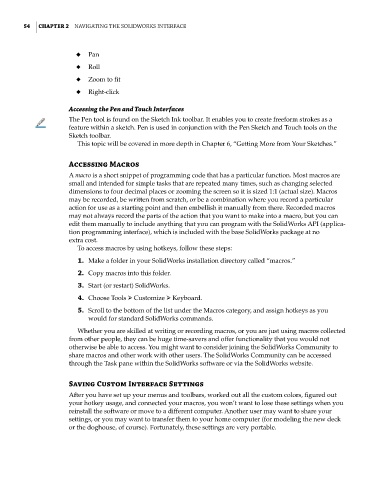Page 86 - Mastering SolidWorks
P. 86
|
54 CHAPTER 2 NavigatiNg the SolidWorkS iNterface
◆ Pan
◆ Roll
◆ Zoom to fit
◆ Right-click
Accessing the Pen and Touch Interfaces
The Pen tool is found on the Sketch Ink toolbar. It enables you to create freeform strokes as a
feature within a sketch. Pen is used in conjunction with the Pen Sketch and Touch tools on the
Sketch toolbar.
This topic will be covered in more depth in Chapter 6, “Getting More from Your Sketches.”
Accessing Macros
A macro is a short snippet of programming code that has a particular function. Most macros are
small and intended for simple tasks that are repeated many times, such as changing selected
dimensions to four decimal places or zooming the screen so it is sized 1:1 (actual size). Macros
may be recorded, be written from scratch, or be a combination where you record a particular
action for use as a starting point and then embellish it manually from there. Recorded macros
may not always record the parts of the action that you want to make into a macro, but you can
edit them manually to include anything that you can program with the SolidWorks API (applica-
tion programming interface), which is included with the base SolidWorks package at no
extra cost.
To access macros by using hotkeys, follow these steps:
1. Make a folder in your SolidWorks installation directory called “macros.”
2. Copy macros into this folder.
3. Start (or restart) SolidWorks.
4. Choose Tools ➢ Customize ➢ Keyboard.
5. Scroll to the bottom of the list under the Macros category, and assign hotkeys as you
would for standard SolidWorks commands.
Whether you are skilled at writing or recording macros, or you are just using macros collected
from other people, they can be huge time-savers and offer functionality that you would not
otherwise be able to access. You might want to consider joining the SolidWorks Community to
share macros and other work with other users. The SolidWorks Community can be accessed
through the Task pane within the SolidWorks software or via the SolidWorks website.
Saving Custom Interface Settings
After you have set up your menus and toolbars, worked out all the custom colors, figured out
your hotkey usage, and connected your macros, you won’t want to lose these settings when you
reinstall the software or move to a different computer. Another user may want to share your
settings, or you may want to transfer them to your home computer (for modeling the new deck
or the doghouse, of course). Fortunately, these settings are very portable.