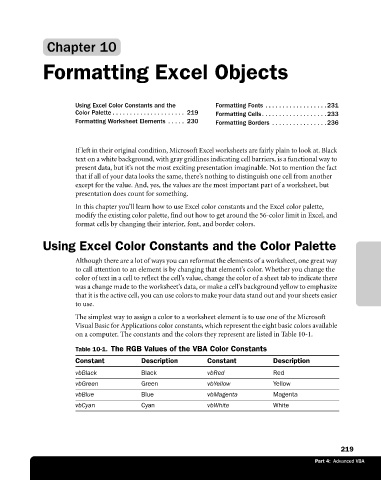Page 245 - Microsoft Office Excel 2003 Programming Inside Out
P. 245
Chapter 10
Formatting Excel Objects
Using Excel Color Constants and the Formatting Fonts . . . . . . . . . . . . . . . . . . 231
Color Palette . . . . . . . . . . . . . . . . . . . . . 219 Formatting Cells. . . . . . . . . . . . . . . . . . . 233
Formatting Worksheet Elements . . . . . 230 Formatting Borders . . . . . . . . . . . . . . . . 236
If left in their original condition, Microsoft Excel worksheets are fairly plain to look at. Black
text on a white background, with gray gridlines indicating cell barriers, is a functional way to
present data, but it’s not the most exciting presentation imaginable. Not to mention the fact
that if all of your data looks the same, there’s nothing to distinguish one cell from another
except for the value. And, yes, the values are the most important part of a worksheet, but
presentation does count for something.
In this chapter you’ll learn how to use Excel color constants and the Excel color palette,
modify the existing color palette, find out how to get around the 56-color limit in Excel, and
format cells by changing their interior, font, and border colors.
Using Excel Color Constants and the Color Palette
Although there are a lot of ways you can reformat the elements of a worksheet, one great way
to call attention to an element is by changing that element’s color. Whether you change the
color of text in a cell to reflect the cell’s value, change the color of a sheet tab to indicate there
was a change made to the worksheet’s data, or make a cell’s background yellow to emphasize
that it is the active cell, you can use colors to make your data stand out and your sheets easier
to use.
The simplest way to assign a color to a worksheet element is to use one of the Microsoft
Visual Basic for Applications color constants, which represent the eight basic colors available
on a computer. The constants and the colors they represent are listed in Table 10-1.
Table 10-1. The RGB Values of the VBA Color Constants
Constant Description Constant Description
vbBlack Black vbRed Red
vbGreen Green vbYellow Yellow
vbBlue Blue vbMagenta Magenta
vbCyan Cyan vbWhite White
219
Part 4: Advanced VBA