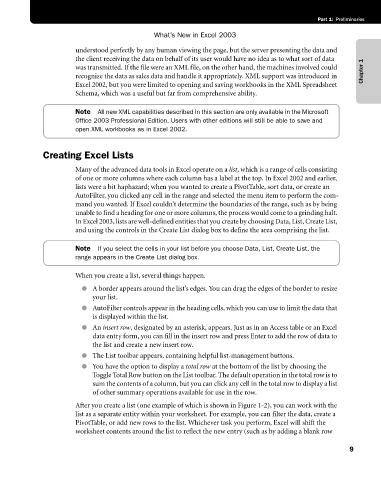Page 35 - Microsoft Office Excel 2003 Programming Inside Out
P. 35
Part 1: Preliminaries
What’s New in Excel 2003
understood perfectly by any human viewing the page, but the server presenting the data and
the client receiving the data on behalf of its user would have no idea as to what sort of data
was transmitted. If the file were an XML file, on the other hand, the machines involved could Chapter 1
recognize the data as sales data and handle it appropriately. XML support was introduced in
Excel 2002, but you were limited to opening and saving workbooks in the XML Spreadsheet
Schema, which was a useful but far from comprehensive ability.
Note All new XML capabilities described in this section are only available in the Microsoft
Office 2003 Professional Edition. Users with other editions will still be able to save and
open XML workbooks as in Excel 2002.
Creating Excel Lists
Many of the advanced data tools in Excel operate on a list, which is a range of cells consisting
of one or more columns where each column has a label at the top. In Excel 2002 and earlier,
lists were a bit haphazard; when you wanted to create a PivotTable, sort data, or create an
AutoFilter, you clicked any cell in the range and selected the menu item to perform the com
mand you wanted. If Excel couldn’t determine the boundaries of the range, such as by being
unable to find a heading for one or more columns, the process would come to a grinding halt.
In Excel 2003, lists are well-defined entities that you create by choosing Data, List, Create List,
and using the controls in the Create List dialog box to define the area comprising the list.
Note If you select the cells in your list before you choose Data, List, Create List, the
range appears in the Create List dialog box.
When you create a list, several things happen.
● A border appears around the list’s edges. You can drag the edges of the border to resize
your list.
● AutoFilter controls appear in the heading cells, which you can use to limit the data that
is displayed within the list.
● An insert row, designated by an asterisk, appears. Just as in an Access table or an Excel
data entry form, you can fill in the insert row and press Enter to add the row of data to
the list and create a new insert row.
● The List toolbar appears, containing helpful list-management buttons.
● You have the option to display a total row at the bottom of the list by choosing the
Toggle Total Row button on the List toolbar. The default operation in the total row is to
sum the contents of a column, but you can click any cell in the total row to display a list
of other summary operations available for use in the row.
After you create a list (one example of which is shown in Figure 1-2), you can work with the
list as a separate entity within your worksheet. For example, you can filter the data, create a
PivotTable, or add new rows to the list. Whichever task you perform, Excel will shift the
worksheet contents around the list to reflect the new entry (such as by adding a blank row
9