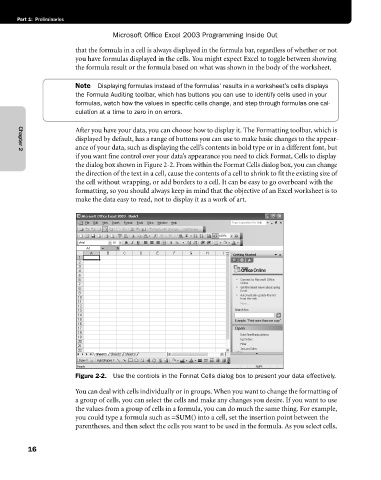Page 42 - Microsoft Office Excel 2003 Programming Inside Out
P. 42
Part 1: Preliminaries
Microsoft Office Excel 2003 Programming Inside Out
that the formula in a cell is always displayed in the formula bar, regardless of whether or not
you have formulas displayed in the cells. You might expect Excel to toggle between showing
the formula result or the formula based on what was shown in the body of the worksheet.
Note Displaying formulas instead of the formulas’ results in a worksheet’s cells displays
the Formula Auditing toolbar, which has buttons you can use to identify cells used in your
formulas, watch how the values in specific cells change, and step through formulas one cal
culation at a time to zero in on errors.
After you have your data, you can choose how to display it. The Formatting toolbar, which is
displayed by default, has a range of buttons you can use to make basic changes to the appear
ance of your data, such as displaying the cell’s contents in bold type or in a different font, but
Chapter 2
if you want fine control over your data’s appearance you need to click Format, Cells to display
the dialog box shown in Figure 2-2. From within the Format Cells dialog box, you can change
the direction of the text in a cell, cause the contents of a cell to shrink to fit the existing size of
the cell without wrapping, or add borders to a cell. It can be easy to go overboard with the
formatting, so you should always keep in mind that the objective of an Excel worksheet is to
make the data easy to read, not to display it as a work of art.
Figure 2-2. Use the controls in the Format Cells dialog box to present your data effectively.
You can deal with cells individually or in groups. When you want to change the formatting of
a group of cells, you can select the cells and make any changes you desire. If you want to use
the values from a group of cells in a formula, you can do much the same thing. For example,
you could type a formula such as =SUM() into a cell, set the insertion point between the
parentheses, and then select the cells you want to be used in the formula. As you select cells,
16