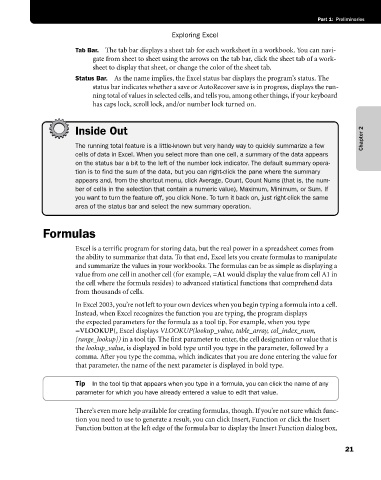Page 47 - Microsoft Office Excel 2003 Programming Inside Out
P. 47
Part 1: Preliminaries
Exploring Excel
Tab Bar. The tab bar displays a sheet tab for each worksheet in a workbook. You can navi
gate from sheet to sheet using the arrows on the tab bar, click the sheet tab of a work-
sheet to display that sheet, or change the color of the sheet tab.
Status Bar. As the name implies, the Excel status bar displays the program’s status. The
status bar indicates whether a save or AutoRecover save is in progress, displays the run
ning total of values in selected cells, and tells you, among other things, if your keyboard
has caps lock, scroll lock, and/or number lock turned on.
Inside Out Chapter 2
The running total feature is a little-known but very handy way to quickly summarize a few
cells of data in Excel. When you select more than one cell, a summary of the data appears
on the status bar a bit to the left of the number lock indicator. The default summary opera
tion is to find the sum of the data, but you can right-click the pane where the summary
appears and, from the shortcut menu, click Average, Count, Count Nums (that is, the num
ber of cells in the selection that contain a numeric value), Maximum, Minimum, or Sum. If
you want to turn the feature off, you click None. To turn it back on, just right-click the same
area of the status bar and select the new summary operation.
Formulas
Excel is a terrific program for storing data, but the real power in a spreadsheet comes from
the ability to summarize that data. To that end, Excel lets you create formulas to manipulate
and summarize the values in your workbooks. The formulas can be as simple as displaying a
value from one cell in another cell (for example, =A1 would display the value from cell A1 in
the cell where the formula resides) to advanced statistical functions that comprehend data
from thousands of cells.
In Excel 2003, you’re not left to your own devices when you begin typing a formula into a cell.
Instead, when Excel recognizes the function you are typing, the program displays
the expected parameters for the formula as a tool tip. For example, when you type
=VLOOKUP(, Excel displays VLOOKUP(lookup_value, table_array, col_index_num,
[range_lookup]) in a tool tip. The first parameter to enter, the cell designation or value that is
the lookup_value, is displayed in bold type until you type in the parameter, followed by a
comma. After you type the comma, which indicates that you are done entering the value for
that parameter, the name of the next parameter is displayed in bold type.
Tip In the tool tip that appears when you type in a formula, you can click the name of any
parameter for which you have already entered a value to edit that value.
There’s even more help available for creating formulas, though. If you’re not sure which func
tion you need to use to generate a result, you can click Insert, Function or click the Insert
Function button at the left edge of the formula bar to display the Insert Function dialog box,
21