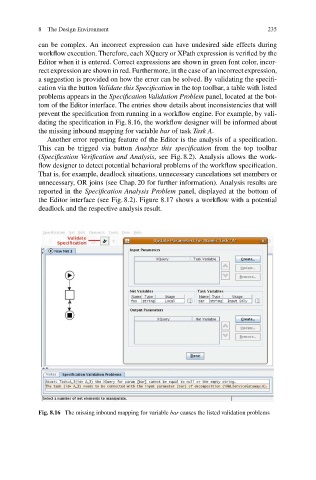Page 242 -
P. 242
8 The Design Environment 235
can be complex. An incorrect expression can have undesired side effects during
workflow execution. Therefore, each XQuery or XPath expression is verified by the
Editor when it is entered. Correct expressions are shown in green font color, incor-
rect expression are shown in red. Furthermore, in the case of an incorrect expression,
a suggestion is provided on how the error can be solved. By validating the specifi-
cation via the button Validate this Specification in the top toolbar, a table with listed
problems appears in the Specification Validation Problem panel, located at the bot-
tom of the Editor interface. The entries show details about inconsistencies that will
prevent the specification from running in a workflow engine. For example, by vali-
dating the specification in Fig. 8.16, the workflow designer will be informed about
the missing inbound mapping for variable bar of task Task A.
Another error reporting feature of the Editor is the analysis of a specification.
This can be trigged via button Analyze this specification from the top toolbar
(Specification Verification and Analysis, see Fig. 8.2). Analysis allows the work-
flow designer to detect potential behavioral problems of the workflow specification.
That is, for example, deadlock situations, unnecessary cancelations set members or
unnecessary, OR joins (see Chap.20 for further information). Analysis results are
reported in the Specification Analysis Problem panel, displayed at the bottom of
the Editor interface (see Fig. 8.2). Figure 8.17 shows a workflow with a potential
deadlock and the respective analysis result.
Fig. 8.16 The missing inbound mapping for variable bar causes the listed validation problems