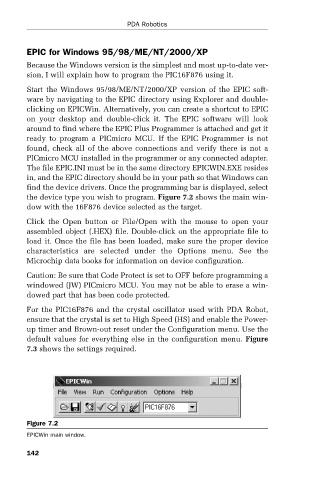Page 166 - PDA Robotics Using Your Personal Digital Assistant to Control Your Robot
P. 166
PDA 07 5/27/03 8:44 AM Page 142
PDA Robotics
EPIC for Windows 95/98/ME/NT/2000/XP
Because the Windows version is the simplest and most up-to-date ver-
sion, I will explain how to program the PIC16F876 using it.
Start the Windows 95/98/ME/NT/2000/XP version of the EPIC soft-
ware by navigating to the EPIC directory using Explorer and double-
clicking on EPICWin. Alternatively, you can create a shortcut to EPIC
on your desktop and double-click it. The EPIC software will look
around to find where the EPIC Plus Programmer is attached and get it
ready to program a PICmicro MCU. If the EPIC Programmer is not
found, check all of the above connections and verify there is not a
PICmicro MCU installed in the programmer or any connected adapter.
The file EPIC.INI must be in the same directory EPICWIN.EXE resides
in, and the EPIC directory should be in your path so that Windows can
find the device drivers. Once the programming bar is displayed, select
the device type you wish to program. Figure 7.2 shows the main win-
dow with the 16F876 device selected as the target.
Click the Open button or File/Open with the mouse to open your
assembled object (.HEX) file. Double-click on the appropriate file to
load it. Once the file has been loaded, make sure the proper device
characteristics are selected under the Options menu. See the
Microchip data books for information on device configuration.
Caution: Be sure that Code Protect is set to OFF before programming a
windowed (JW) PICmicro MCU. You may not be able to erase a win-
dowed part that has been code protected.
For the PIC16F876 and the crystal oscillator used with PDA Robot,
ensure that the crystal is set to High Speed (HS) and enable the Power-
up timer and Brown-out reset under the Configuration menu. Use the
default values for everything else in the configuration menu. Figure
7.3 shows the settings required.
Figure 7.2
EPICWin main window.
142