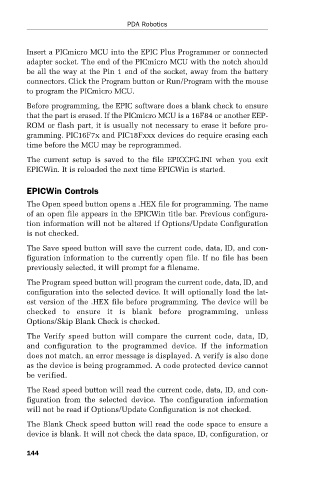Page 168 - PDA Robotics Using Your Personal Digital Assistant to Control Your Robot
P. 168
PDA 07 5/27/03 8:44 AM Page 144
PDA Robotics
Insert a PICmicro MCU into the EPIC Plus Programmer or connected
adapter socket. The end of the PICmicro MCU with the notch should
be all the way at the Pin 1 end of the socket, away from the battery
connectors. Click the Program button or Run/Program with the mouse
to program the PICmicro MCU.
Before programming, the EPIC software does a blank check to ensure
that the part is erased. If the PICmicro MCU is a 16F84 or another EEP-
ROM or flash part, it is usually not necessary to erase it before pro-
gramming. PIC16F7x and PIC18Fxxx devices do require erasing each
time before the MCU may be reprogrammed.
The current setup is saved to the file EPICCFG.INI when you exit
EPICWin. It is reloaded the next time EPICWin is started.
EPICWin Controls
The Open speed button opens a .HEX file for programming. The name
of an open file appears in the EPICWin title bar. Previous configura-
tion information will not be altered if Options/Update Configuration
is not checked.
The Save speed button will save the current code, data, ID, and con-
figuration information to the currently open file. If no file has been
previously selected, it will prompt for a filename.
The Program speed button will program the current code, data, ID, and
configuration into the selected device. It will optionally load the lat-
est version of the .HEX file before programming. The device will be
checked to ensure it is blank before programming, unless
Options/Skip Blank Check is checked.
The Verify speed button will compare the current code, data, ID,
and configuration to the programmed device. If the information
does not match, an error message is displayed. A verify is also done
as the device is being programmed. A code protected device cannot
be verified.
The Read speed button will read the current code, data, ID, and con-
figuration from the selected device. The configuration information
will not be read if Options/Update Configuration is not checked.
The Blank Check speed button will read the code space to ensure a
device is blank. It will not check the data space, ID, configuration, or
144