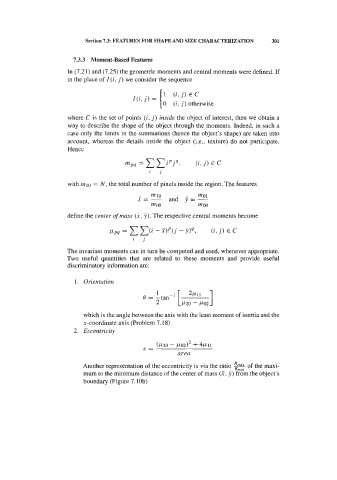Page 318 -
P. 318
Appendix B. CD Tools 307
The user can specify the desired pattern directly on the grid, either by clicking
each grid cell or by dragging the mouse over grid cells, then inverting the previous
values of those cells. "Clear Window" clears the whole grid.
In order to use the network as a CAM device, proceed as follows:
1. The prototype patterns must either be loaded or specified in the grid, and then
memorized using the "Store" button. When loading from a file, they are
immediately stored if the "Load and Store" option is set. Using the scroll bar,
each of the stored prototypes can be inspected.
2. Choose "Random serial" in the combo box for asynchronous updating of the
weights. In "Full serial", mode the neurons are updated in sequence from (1,l)
to (m, n).
3. Draw or load in the grid the unknown binary pattern to be classified. Random
noise with uniform distribution can be added to this pattern by clicking on the
button "Add Noise". When needed, use the "Clear Window" button to wipe out
the pattern from the grid.
4. Use "Recall" to train the net until the best matching prototype is retrieved. Use
"Step" to inspect the successive states until the final state. The "Used as a
Classifier" option should be selected before "Recall" to impose the final
selection of the best matching prototype; otherwise the final state is displayed.
The weight matrix can be inspected with the "Get Weight" button.
A new experiment with other dimensions must be preceded by "Clean", wiping
out all the stored prototype patterns.
In order to use the network for discrete relaxation matching, proceed as follows:
1. Dimension the grid with the set cardinalities of the two sets to be matched.
2. Fill in the weight matrix using the "New Weight" button. The weights can be
edited either directly or loaded in from a file with the same format as above with
extension .HNW. Only one half of the matrix has to be specified if the "Matrix is
Symmetric" option is selected. In this case, when editing cell (ij), the cell G,i)
gets the same value.
3. When filling in the weight matrix, it is convenient to start by clicking the
"Weights Initialisation" button, which initializes all matrix values with the one
specified in the text box. See section 6.4.4 for the choice of weight values.
4. Choose the "Full parallel" mode in the combo box, imposing a synchronous
updating of all neurons.
5. Click "Step" to update the assignment probabilities.
When performing several experiments with the same weight matrix, it is usually
convenient to define it only once and save it using the "Save" button. The weight
matrix can also be cleared using the "Clear Weight" button.
Author: Paulo Sousa, Engineering Faculty, Oporto University.