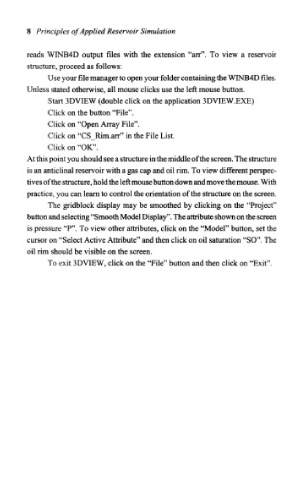Page 27 - Principles of Catalyst Development
P. 27
8 Principles of Applied Reservoir Simulation
reads WINB4D output files with the extension "arr". To view a reservoir
structure, proceed as follows:
Use your file manager to open your folder containing the WINB4D files.
Unless stated otherwise, all mouse clicks use the left mouse button.
Start 3DVIEW (double click on the application 3DVIEW.EXE)
Click on the button "File".
Click on "Open Array File".
Click on "CSJRim.arr" in the File List.
Click on "OK".
At this point you should see a structure in the middle of the screen. The structure
is an anticlinal reservoir with a gas cap and oil rim. To view different perspec-
tives of the structure, hold the left mouse button down and move the mouse. With
practice, you can learn to control the orientation of the structure on the screen.
The gridblock display may be smoothed by clicking on the "Project"
button and selecting "Smooth Model Display". The attribute shown on the screen
is pressure "P". To view other attributes, click on the "Model" button, set the
cursor on "Select Active Attribute" and then click on oil saturation "SO". The
oil rim should be visible on the screen.
To exit 3DVIEW, click on the "File" button and then click on "Exit",