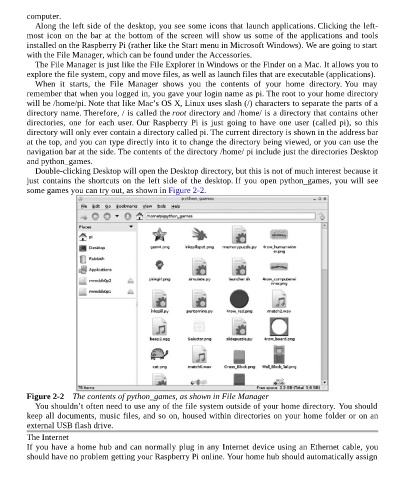Page 25 - Programming the Raspberry Pi Getting Started with Python
P. 25
computer.
Along the left side of the desktop, you see some icons that launch applications. Clicking the left-
most icon on the bar at the bottom of the screen will show us some of the applications and tools
installed on the Raspberry Pi (rather like the Start menu in Microsoft Windows). We are going to start
with the File Manager, which can be found under the Accessories.
The File Manager is just like the File Explorer in Windows or the Finder on a Mac. It allows you to
explore the file system, copy and move files, as well as launch files that are executable (applications).
When it starts, the File Manager shows you the contents of your home directory. You may
remember that when you logged in, you gave your login name as pi. The root to your home directory
will be /home/pi. Note that like Mac’s OS X, Linux uses slash (/) characters to separate the parts of a
directory name. Therefore, / is called the root directory and /home/ is a directory that contains other
directories, one for each user. Our Raspberry Pi is just going to have one user (called pi), so this
directory will only ever contain a directory called pi. The current directory is shown in the address bar
at the top, and you can type directly into it to change the directory being viewed, or you can use the
navigation bar at the side. The contents of the directory /home/ pi include just the directories Desktop
and python_games.
Double-clicking Desktop will open the Desktop directory, but this is not of much interest because it
just contains the shortcuts on the left side of the desktop. If you open python_games, you will see
some games you can try out, as shown in Figure 2-2.
Figure 2-2 The contents of python_games, as shown in File Manager
You shouldn’t often need to use any of the file system outside of your home directory. You should
keep all documents, music files, and so on, housed within directories on your home folder or on an
external USB flash drive.
The Internet
If you have a home hub and can normally plug in any Internet device using an Ethernet cable, you
should have no problem getting your Raspberry Pi online. Your home hub should automatically assign