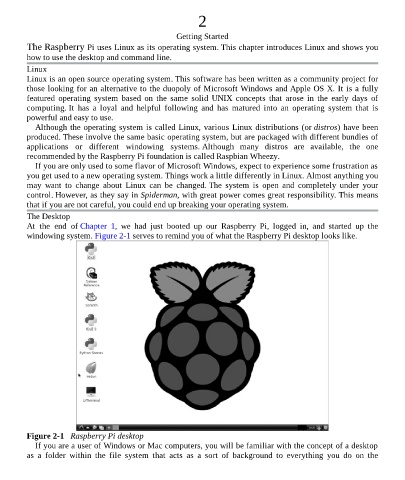Page 24 - Programming the Raspberry Pi Getting Started with Python
P. 24
2
Getting Started
The Raspberry Pi uses Linux as its operating system. This chapter introduces Linux and shows you
how to use the desktop and command line.
Linux
Linux is an open source operating system. This software has been written as a community project for
those looking for an alternative to the duopoly of Microsoft Windows and Apple OS X. It is a fully
featured operating system based on the same solid UNIX concepts that arose in the early days of
computing. It has a loyal and helpful following and has matured into an operating system that is
powerful and easy to use.
Although the operating system is called Linux, various Linux distributions (or distros) have been
produced. These involve the same basic operating system, but are packaged with different bundles of
applications or different windowing systems. Although many distros are available, the one
recommended by the Raspberry Pi foundation is called Raspbian Wheezy.
If you are only used to some flavor of Microsoft Windows, expect to experience some frustration as
you get used to a new operating system. Things work a little differently in Linux. Almost anything you
may want to change about Linux can be changed. The system is open and completely under your
control. However, as they say in Spiderman, with great power comes great responsibility. This means
that if you are not careful, you could end up breaking your operating system.
The Desktop
At the end of Chapter 1, we had just booted up our Raspberry Pi, logged in, and started up the
windowing system. Figure 2-1 serves to remind you of what the Raspberry Pi desktop looks like.
Figure 2-1 Raspberry Pi desktop
If you are a user of Windows or Mac computers, you will be familiar with the concept of a desktop
as a folder within the file system that acts as a sort of background to everything you do on the