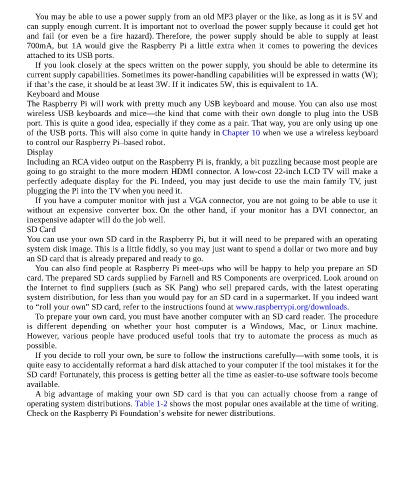Page 19 - Programming the Raspberry Pi Getting Started with Python
P. 19
You may be able to use a power supply from an old MP3 player or the like, as long as it is 5V and
can supply enough current. It is important not to overload the power supply because it could get hot
and fail (or even be a fire hazard). Therefore, the power supply should be able to supply at least
700mA, but 1A would give the Raspberry Pi a little extra when it comes to powering the devices
attached to its USB ports.
If you look closely at the specs written on the power supply, you should be able to determine its
current supply capabilities. Sometimes its power-handling capabilities will be expressed in watts (W);
if that’s the case, it should be at least 3W. If it indicates 5W, this is equivalent to 1A.
Keyboard and Mouse
The Raspberry Pi will work with pretty much any USB keyboard and mouse. You can also use most
wireless USB keyboards and mice—the kind that come with their own dongle to plug into the USB
port. This is quite a good idea, especially if they come as a pair. That way, you are only using up one
of the USB ports. This will also come in quite handy in Chapter 10 when we use a wireless keyboard
to control our Raspberry Pi–based robot.
Display
Including an RCA video output on the Raspberry Pi is, frankly, a bit puzzling because most people are
going to go straight to the more modern HDMI connector. A low-cost 22-inch LCD TV will make a
perfectly adequate display for the Pi. Indeed, you may just decide to use the main family TV, just
plugging the Pi into the TV when you need it.
If you have a computer monitor with just a VGA connector, you are not going to be able to use it
without an expensive converter box. On the other hand, if your monitor has a DVI connector, an
inexpensive adapter will do the job well.
SD Card
You can use your own SD card in the Raspberry Pi, but it will need to be prepared with an operating
system disk image. This is a little fiddly, so you may just want to spend a dollar or two more and buy
an SD card that is already prepared and ready to go.
You can also find people at Raspberry Pi meet-ups who will be happy to help you prepare an SD
card. The prepared SD cards supplied by Farnell and RS Components are overpriced. Look around on
the Internet to find suppliers (such as SK Pang) who sell prepared cards, with the latest operating
system distribution, for less than you would pay for an SD card in a supermarket. If you indeed want
to “roll your own” SD card, refer to the instructions found at www.raspberrypi.org/downloads.
To prepare your own card, you must have another computer with an SD card reader. The procedure
is different depending on whether your host computer is a Windows, Mac, or Linux machine.
However, various people have produced useful tools that try to automate the process as much as
possible.
If you decide to roll your own, be sure to follow the instructions carefully—with some tools, it is
quite easy to accidentally reformat a hard disk attached to your computer if the tool mistakes it for the
SD card! Fortunately, this process is getting better all the time as easier-to-use software tools become
available.
A big advantage of making your own SD card is that you can actually choose from a range of
operating system distributions. Table 1-2 shows the most popular ones available at the time of writing.
Check on the Raspberry Pi Foundation’s website for newer distributions.