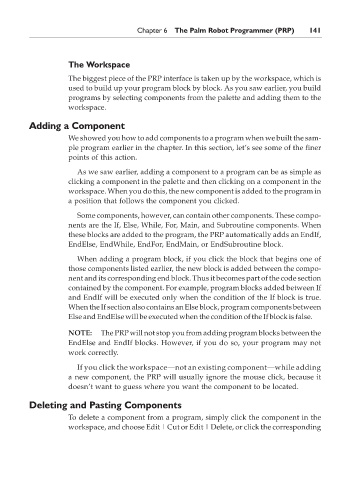Page 158 - The Ultimate Palm Robot
P. 158
Color profile: Generic CMYK printer profile
Composite Default screen
Bots /The Ultimate Palm Robot/ Mukhar & Johnson / 222880-6 / Chapter 6
Chapter 6 The Palm Robot Programmer (PRP) 141
The Workspace
The biggest piece of the PRP interface is taken up by the workspace, which is
used to build up your program block by block. As you saw earlier, you build
programs by selecting components from the palette and adding them to the
workspace.
Adding a Component
We showed you how to add components to a program when we built the sam-
ple program earlier in the chapter. In this section, let’s see some of the finer
points of this action.
As we saw earlier, adding a component to a program can be as simple as
clicking a component in the palette and then clicking on a component in the
workspace. When you do this, the new component is added to the program in
a position that follows the component you clicked.
Some components, however, can contain other components. These compo-
nents are the If, Else, While, For, Main, and Subroutine components. When
these blocks are added to the program, the PRP automatically adds an EndIf,
EndElse, EndWhile, EndFor, EndMain, or EndSubroutine block.
When adding a program block, if you click the block that begins one of
those components listed earlier, the new block is added between the compo-
nent and its corresponding end block. Thus it becomes part of the code section
contained by the component. For example, program blocks added between If
and EndIf will be executed only when the condition of the If block is true.
When the If section also contains an Else block, program components between
Else and EndElse will be executed when the condition of the If block is false.
NOTE: The PRP will not stop you from adding program blocks between the
EndElse and EndIf blocks. However, if you do so, your program may not
work correctly.
If you click the workspace—not an existing component—while adding
a new component, the PRP will usually ignore the mouse click, because it
doesn’t want to guess where you want the component to be located.
Deleting and Pasting Components
To delete a component from a program, simply click the component in the
workspace, and choose Edit | Cut or Edit | Delete, or click the corresponding
P:\010Comp\Bots\880-6\ch06.vp
Monday, May 12, 2003 1:06:25 PM