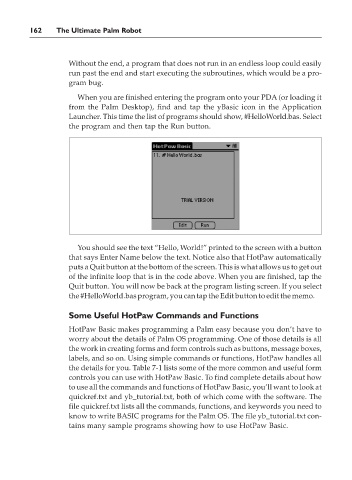Page 179 - The Ultimate Palm Robot
P. 179
Color profile: Generic CMYK printer profile
Composite Default screen
Bots / The Ultimate Palm Robot/ Mukhar & Johnson / 222880-6 / Chapter 7
162 The Ultimate Palm Robot
Without the end, a program that does not run in an endless loop could easily
run past the end and start executing the subroutines, which would be a pro-
gram bug.
When you are finished entering the program onto your PDA (or loading it
from the Palm Desktop), find and tap the yBasic icon in the Application
Launcher. This time the list of programs should show, #HelloWorld.bas. Select
the program and then tap the Run button.
You should see the text “Hello, World!” printed to the screen with a button
that says Enter Name below the text. Notice also that HotPaw automatically
puts a Quit button at the bottom of the screen. This is what allows us to get out
of the infinite loop that is in the code above. When you are finished, tap the
Quit button. You will now be back at the program listing screen. If you select
the #HelloWorld.bas program, you can tap the Edit button to edit the memo.
Some Useful HotPaw Commands and Functions
HotPaw Basic makes programming a Palm easy because you don’t have to
worry about the details of Palm OS programming. One of those details is all
the work in creating forms and form controls such as buttons, message boxes,
labels, and so on. Using simple commands or functions, HotPaw handles all
the details for you. Table 7-1 lists some of the more common and useful form
controls you can use with HotPaw Basic. To find complete details about how
to use all the commands and functions of HotPaw Basic, you’ll want to look at
quickref.txt and yb_tutorial.txt, both of which come with the software. The
file quickref.txt lists all the commands, functions, and keywords you need to
know to write BASIC programs for the Palm OS. The file yb_tutorial.txt con-
tains many sample programs showing how to use HotPaw Basic.
P:\010Comp\Bots\880-6\ch07.vp
Monday, May 12, 2003 4:29:22 PM