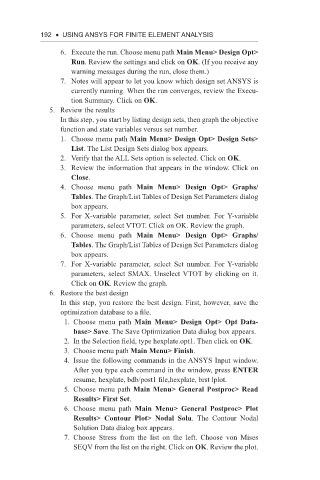Page 205 - Using ANSYS for Finite Element Analysis Dynamic, Probabilistic, Design and Heat Transfer Analysis
P. 205
192 • using ansys for finite eLement anaLysis
6. Execute the run. Choose menu path Main Menu> Design Opt>
Run. Review the settings and click on OK. (If you receive any
warning messages during the run, close them.)
7. Notes will appear to let you know which design set ANSYS is
currently running. When the run converges, review the Execu-
tion Summary. Click on OK.
5. Review the results
In this step, you start by listing design sets, then graph the objective
function and state variables versus set number.
1. Choose menu path Main Menu> Design Opt> Design Sets>
List. The List Design Sets dialog box appears.
2. Verify that the ALL Sets option is selected. Click on OK.
3. Review the information that appears in the window. Click on
Close.
4. Choose menu path Main Menu> Design Opt> Graphs/
Tables. The Graph/List Tables of Design Set Parameters dialog
box appears.
5. For X-variable parameter, select Set number. For Y-variable
parameters, select VTOT. Click on OK. Review the graph.
6. Choose menu path Main Menu> Design Opt> Graphs/
Tables. The Graph/List Tables of Design Set Parameters dialog
box appears.
7. For X-variable parameter, select Set number. For Y-variable
parameters, select SMAX. Unselect VTOT by clicking on it.
Click on OK. Review the graph.
6. Restore the best design
In this step, you restore the best design. First, however, save the
optimization database to a file.
1. Choose menu path Main Menu> Design Opt> Opt Data-
base> Save. The Save Optimization Data dialog box appears.
2. In the Selection field, type hexplate.opt1. Then click on OK.
3. Choose menu path Main Menu> Finish.
4. Issue the following commands in the ANSYS Input window.
After you type each command in the window, press ENTER
resume, hexplate, bdb/post1 file,hexplate, brst lplot.
5. Choose menu path Main Menu> General Postproc> Read
Results> First Set.
6. Choose menu path Main Menu> General Postproc> Plot
Results> Contour Plot> Nodal Solu. The Contour Nodal
Solution Data dialog box appears.
7. Choose Stress from the list on the left. Choose von Mises
SEQV from the list on the right. Click on OK. Review the plot.