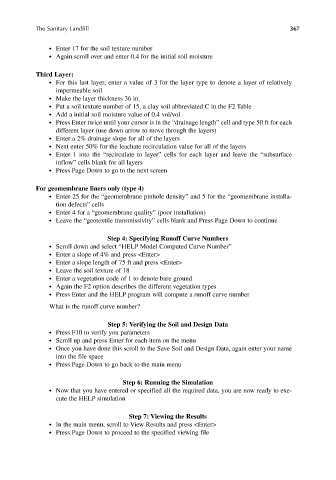Page 396 - Materials Chemistry, Second Edition
P. 396
CAT3525_C10.qxd 1/31/2005 12:00 PM Page 367
The Sanitary Landfill 367
● Enter 17 for the soil texture number
● Again scroll over and enter 0.4 for the initial soil moisture
Third Layer:
● For this last layer, enter a value of 3 for the layer type to denote a layer of relatively
impermeable soil
● Make the layer thickness 36 in.
● Put a soil texture number of 15, a clay soil abbreviated C in the F2 Table
● Add a initial soil moisture value of 0.4 vol/vol
● Press Enter twice until your cursor is in the “drainage length” cell and type 50 ft for each
different layer (use down arrow to move through the layers)
● Enter a 2% drainage slope for all of the layers
● Next enter 50% for the leachate recirculation value for all of the layers
● Enter 1 into the “recirculate to layer” cells for each layer and leave the “subsurface
inflow” cells blank for all layers
● Press Page Down to go to the next screen
For geomembrane liners only (type 4)
● Enter 25 for the “geomembrane pinhole density” and 5 for the “geomembrane installa-
tion defects” cells
● Enter 4 for a “geomembrane quality” (poor installation)
● Leave the “geotextile transmissivity” cells blank and Press Page Down to continue
Step 4: Specifying Runoff Curve Numbers
● Scroll down and select “HELP Model Computed Curve Number”
● Enter a slope of 4% and press <Enter>
● Enter a slope length of 75 ft and press <Enter>
● Leave the soil texture of 18
● Enter a vegetation code of 1 to denote bare ground
● Again the F2 option describes the different vegetation types
● Press Enter and the HELP program will compute a runoff curve number
What is the runoff curve number?
Step 5: Verifying the Soil and Design Data
● Press F10 to verify you parameters
● Scroll up and press Enter for each item on the menu
● Once you have done this scroll to the Save Soil and Design Data, again enter your name
into the file space
● Press Page Down to go back to the main menu
Step 6: Running the Simulation
● Now that you have entered or specified all the required data, you are now ready to exe-
cute the HELP simulation
Step 7: Viewing the Results
● In the main menu, scroll to View Results and press <Enter>
● Press Page Down to proceed to the specified viewing file