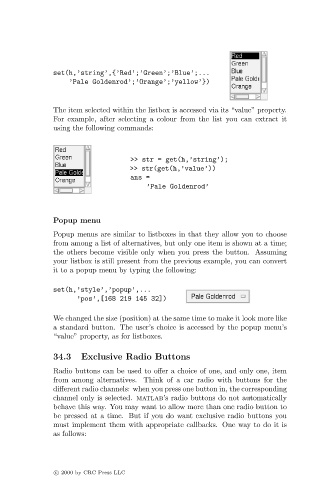Page 153 - Basics of MATLAB and Beyond
P. 153
set(h,’string’,{’Red’;’Green’;’Blue’;...
’Pale Goldenrod’;’Orange’;’yellow’})
The item selected within the listbox is accessed via its “value” property.
For example, after selecting a colour from the list you can extract it
using the following commands:
>> str = get(h,’string’);
>> str(get(h,’value’))
ans =
’Pale Goldenrod’
Popup menu
Popup menus are similar to listboxes in that they allow you to choose
from among a list of alternatives, but only one item is shown at a time;
the others become visible only when you press the button. Assuming
your listbox is still present from the previous example, you can convert
it to a popup menu by typing the following:
set(h,’style’,’popup’,...
’pos’,[168 219 145 32])
We changed the size (position) at the same time to make it look more like
a standard button. The user’s choice is accessed by the popup menu’s
“value” property, as for listboxes.
34.3 Exclusive Radio Buttons
Radio buttons can be used to offer a choice of one, and only one, item
from among alternatives. Think of a car radio with buttons for the
different radio channels: when you press one button in, the corresponding
channel only is selected. matlab’s radio buttons do not automatically
behave this way. You may want to allow more than one radio button to
be pressed at a time. But if you do want exclusive radio buttons you
must implement them with appropriate callbacks. One way to do it is
as follows:
c 2000 by CRC Press LLC