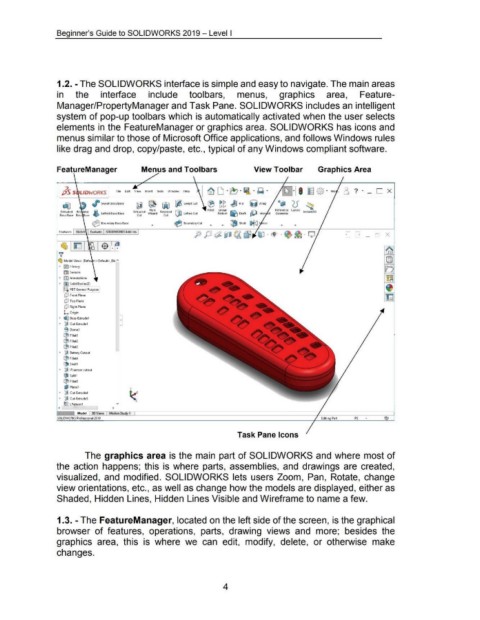Page 20 - 02. Subyek Computer Aided Design - Beginner’s Guide to SOLIDWORKS 2019- Level 1 by Alejandro Reyes
P. 20
Beginner's Guide to SOLIDWORKS 2019- Level I
1.2. -The SOLIDWORKS interface is simple and easy to navigate. The main areas
in the interface include toolbars, menus, graphics area, Feature-
Manager/PropertyManager and Task Pane. SOLIDWORKS includes an intelligent
system of pop-up toolbars which is automatically activated when the user selects
elements in the FeatureManager or graphics area. SOLIDWORKS has icons and
menus similar to those of Microsoft Office applications, and follows Windows rules
like drag and drop, copy/paste, etc., typical of any Windows compliant software.
FeatureManager Menus and Toolbars View Toolbar Graphics Area
}5 S L/DWORKS file Ed~ View Insert Tools Window Help
~ , Swept Boss/Base • "' (5 ~
~ ~ ~ ~ SweptCut ® g g ~ Rib ijJ Wrap
1 30
Hole QJD Fillet linear ~ ..c?ll Rtference Curves ~
Extruded Rev lved i'l lofted Boss/Base Extruded Wizard Revolved lofted Cut Pattern ~ Draft p.-" Inter ct Geometry ns an
Boss/Base Boss Base ~ Cut Cut
~ Boundary Boss/Base ~ Boundary Cut • • ~ Shell i:>l(i 1rror
Features Sketch Evaluate SOliDWORKS Add-Ins
,
~ trn I $ ~
')!
~ ModeiViews (Oefa <<Default>_Dis"
~ !§) History
II) Sensors
• fAl Annotations
~ fi) Solid Bodies(2)
~:::0 PBT General Purpose I
[!1 Front Plane
[!1 Top Plane
[!1 Right Plane
L Origin
~ ~ Boss-Extrude1
~ ~ Cut-Extrude1
8 Dome1
(B Filletl
ij:l Fillet2
(B Fillet3
~ ~ Battery Cutout
ij:l Fillet4
~1J Shelll
~ crlJliR sensor cutout
()til Splitl
ij:l FilletS
l)l Planel
~ iJ Cut-Extrude4
~ ~ Cut-ExtrudeS
~I<; LPattern 1 v
< >
SOliDWORKS Professiona1201g Editing Part IPS •
Task Pane Icons
The graphics area is the main part of SOLIDWORKS and where most of
the action happens; this is where parts, assemblies, and drawings are created,
visualized, and modified. SOLIDWORKS lets users Zoom, Pan, Rotate, change
view orientations, etc., as well as change how the models are displayed, either as
Shaded, Hidden Lines, Hidden Lines Visible and Wireframe to name a few.
1.3. -The FeatureManager, located on the left side of the screen, is the graphical
browser of features, operations, parts, drawing views and more; besides the
graphics area, this is where we can edit, modify, delete, or otherwise make
changes.
4