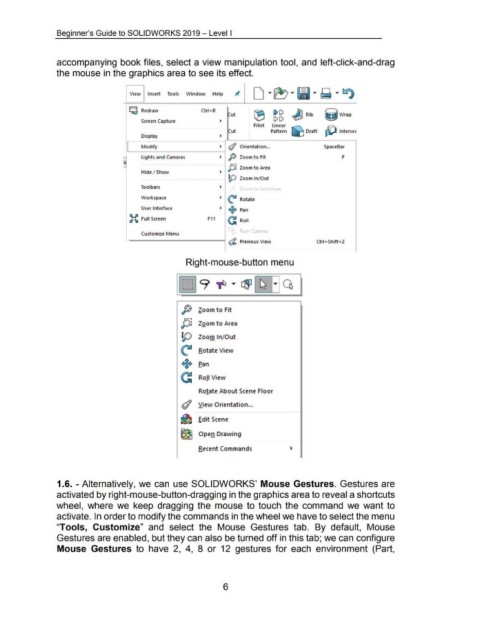Page 22 - 02. Subyek Computer Aided Design - Beginner’s Guide to SOLIDWORKS 2019- Level 1 by Alejandro Reyes
P. 22
Beginner's Guide to SOLIDWORKS 2019- Level I
accompanying book files, select a view manipulation tool, and left-click-and-drag
the mouse in the graphics area to see its effect.
D · ~ · · · ~ · ~
Jt
Tools
Window
Help
I View I Insert
Q Redraw Ctri""- R [? [>
Cut ® ~ Rib i:j Wrap
Screen capture ~ [>[>
Fillet linear
~ J~ut Pattern ~ Draft ~ lntersec
Display
Modify ~ (/ Orient ation ... SpaceBar
lights and Cameras ~ p Zoom to Fit F
I
J5:. Zoom to Area
Hide I Show ~
!P Zoom In/ Out
Tool bars ~ nnm to ~e ect1on
Workspace ~
~ Rotate
User Interface ~
+ Pan
~ Full Screen F11
C Roll
•
I rn C mpr;~
Cus tomize Menu
.
-
I d, Prev1ous V1ew Ct rl Sh1ft Z
~
Right-mouse-button menu
,. .... ,
• •
•
•
• • 9 ~ LBJ ~ • Q
........
•
•
•
p Zoom to Fit
J:j Zoom to Area
\0 Zoom In/Out
~
Rotate View
+ Pan
c Roll View
Ro!ate About Scene Floor
<1 View Orientation ...
~
~d it Scene
~
Open Draw ing
Recent Commands
1.6. - Alternatively, we can use SOLIDWORKS' Mouse Gestures. Gestures are
activated by right-mouse-button-dragging in the graphics area to reveal a shortcuts
wheel, where we keep dragging the mouse to touch the command we want to
activate. In order to modify the commands in the wheel we have to select the menu
"Tools, Customize" and select the Mouse Gestures tab. By default, Mouse
Gestures are enabled, but they can also be turned off in this tab; we can configure
Mouse Gestures to have 2, 4, 8 or 12 gestures for each environment (Part,
6