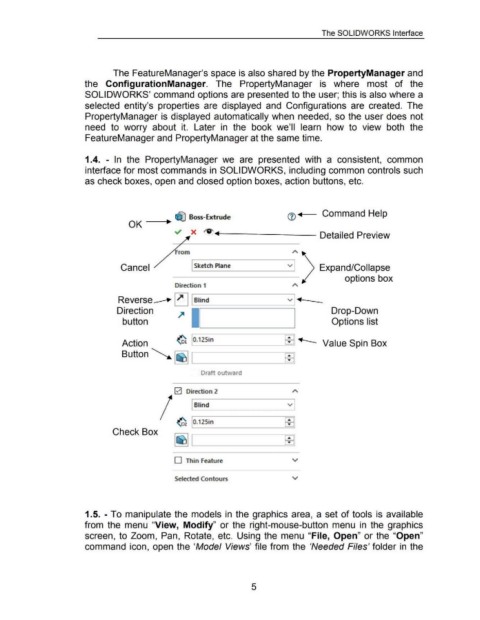Page 21 - 02. Subyek Computer Aided Design - Beginner’s Guide to SOLIDWORKS 2019- Level 1 by Alejandro Reyes
P. 21
The SOLIDWORKS Interface
The FeatureManager's space is also shared by the PropertyManager and
the ConfigurationManager. The PropertyManager is where most of the
SOLIDWORKS' command options are presented to the user; this is also where a
selected entity's properties are displayed and Configurations are created. The
PropertyManager is displayed automatically when needed, so the user does not
need to worry about it. Later in the book we'll learn how to view both the
FeatureManager and PropertyManager at the same time.
1.4. - In the PropertyManager we are presented with a consistent, common
interface for most commands in SOLIDWORKS, including common controls such
as check boxes, open and closed option boxes, action buttons, etc.
Command Help
_ ____...., ~ Boss-Extrude
OK
-./ X
~~-------- Detailed Preview
Cancel Sketch Plane v Expand/Collapse
options box
Direction 1
Reverse_ Blind v ~
Direction Drop-Down
)4
button Options I ist
¢. 0.1 25in IY)j ...
Action - Value Spin Box
Button~ ~ ...
...
Draft outward
[2] Direction 2 A
vi
Blind
~ IY)j
0.1 25in
Check Box ...
~ ...
0 Thin feature v
Selected Contours v
1.5. - To manipulate the models in the graphics area, a set of tools is available
from the menu "View, Modify" or the right-mouse-button menu in the graphics
screen, to Zoom, Pan, Rotate, etc. Using the menu "File, Open" or the "Open"
command icon, open the 'Model Views' file from the 'Needed Files' folder in the
5