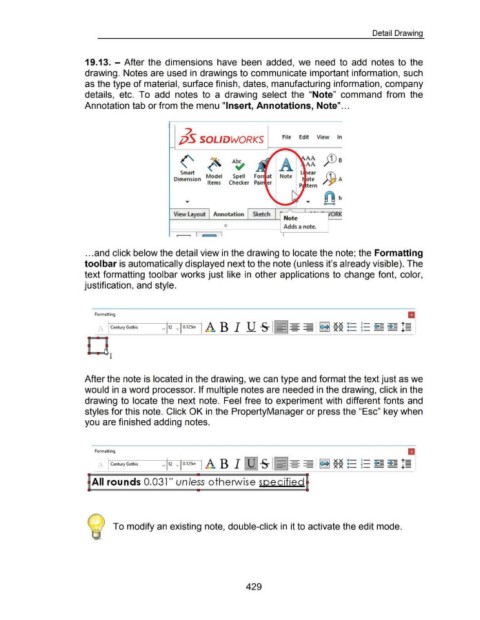Page 430 - 02. Subyek Computer Aided Design - Beginner’s Guide to SOLIDWORKS 2019- Level 1 by Alejandro Reyes
P. 430
Detail Drawing
19.13. -After the dimensions have been added, we need to add notes to the
drawing. Notes are used in drawings to communicate important information, such
as the type of material, surface finish, dates, manufacturing information, company
details, etc. To add notes to a drawing select the "Note" command from the
Annotation tab or from the menu "Insert, Annotations, Note" ...
~
jjS SOLIDWORKS File Edit View In
A~ A
Smart
Dimension Model Spell Fo Note
Items Checker Pai r
View Layout Annotation Sketch -
Note
0 Adds a note.
1-
... and click below the detail view in the drawing to locate the note; the Formatting
tool bar is automatically displayed next to the note (unless it's already visible). The
text formatting toolbar works just like in other applications to change font, color,
justification, and style.
a
Formatting
--= --= "t=
XX • - 1 - <>- q - ·=
J. I Century Gothic · -
XX 2 -
· - 3--- ·-
I
After the note is located in the drawing, we can type and format the text just as we
would in a word processor. If multiple notes are needed in the drawing, click in the
drawing to locate the next note. Feel free to experiment with different fonts and
styles for this note. Click OK in the PropertyManager or press the "Esc" key when
you are finished adding notes.
a
Formatting
--= --= "t=
XX • - 1 - <>- q - ·=
J. I Century Gothic · -
XX 2 -
· - 3--- ·-
All rounds 0.031'' unless otherwise sgecified
To modify an existing note, double-click in it to activate the edit mode.
429