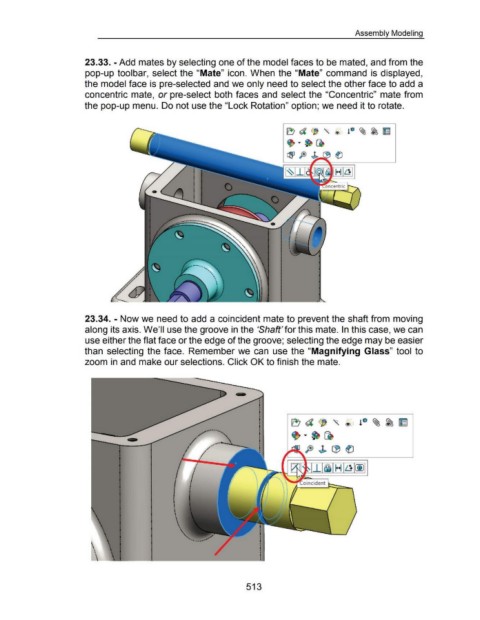Page 508 - 02. Subyek Computer Aided Design - Beginner’s Guide to SOLIDWORKS 2019- Level 1 by Alejandro Reyes
P. 508
Assembly Modeling
23.33. -Add mates by selecting one of the model faces to be mated, and from the
pop-up toolbar, select the "Mate" icon. When the "Mate" command is displayed,
the model face is pre-selected and we only need to select the other face to add a
concentric mate, or pre-select both faces and select the "Concentric" mate from
the pop-up menu. Do not use the "Lock Rotation" option; we need it to rotate.
! CI ~ ~ ~
~ d ~ '\. ®
~ ~ ~
r(pft> ®
23.34. - Now we need to add a coincident mate to prevent the shaft from moving
along its axis. We'll use the groove in the 'Shaft' for this mate. In this case, we can
use either the flat face or the edge of the groove; selecting the edge may be easier
than selecting the face. Remember we can use the "Magnifying Glass" tool to
zoom in and make our selections. Click OK to finish the mate.
~ d ~ '\. <!> l c ~ ~ ~
~ · ~
ft>J.~~
513