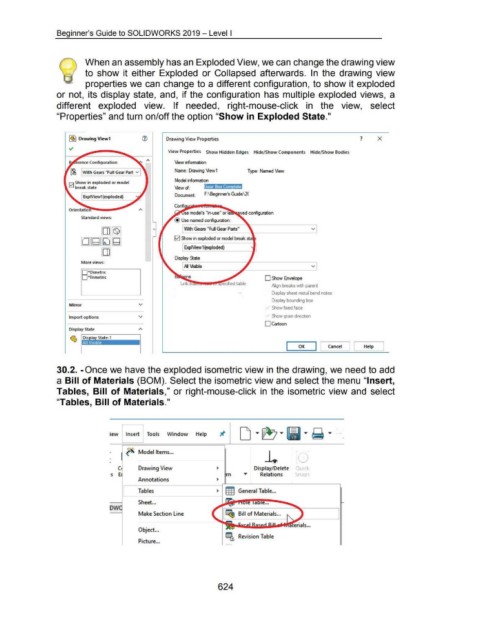Page 617 - 02. Subyek Computer Aided Design - Beginner’s Guide to SOLIDWORKS 2019- Level 1 by Alejandro Reyes
P. 617
Beginner's Guide to SOLIDWORKS 2019- Level I
When an assembly has an Exploded View, we can change the drawing view
to show it either Exploded or Collapsed afterwards. In the drawing view
properties we can change to a different configuration, to show it exploded
or not, its display state, and, if the configuration has multiple exploded views, a
different exploded view. If needed, right-mouse-click in the view, select
"Properties" and turn on/off the option "Show in Exploded State."
I~) Drawing View1 Drawing View Properties 7 X
View Prop erties Sh ow Hidden Edges Hide/ Sh ow Comp onents Hide/ Show Bodies
View infonnation
Name: Drawing Vtew1 Type: Named View
~ With Gears "Full Gear Part v
Model infonnation
0 Show in exploded or model
break state View of: l : ~
Document: F:\Beginner's Guide\2(
Exp1View1 (exploded)
Orientatfitio>-----~
se model's "in-use" or Ia
Standard views:
@ Use named configuration:
0 With Gears "Full Gear Parts"
~
~ Show in exploded or model break st
ExpiVtew 1 (exploded)
Display State
More views:
[ All Visible
D*Dimetric
D "Trimetric 0 Show Envelope
Align breaks with parent
v Display sheet metal bend notes
Display bounding box
Mirror v
Show fixed face
Import options v Show grain direction
0Cartoon
Di.splay State
Help J
OK I I Cancel [
30.2. -Once we have the exploded isometric view in the drawing, we need to add
a Bill of Materials (BOM). Select the isometric view and select the menu "Insert,
Tables, Bill of Materials," or right-mouse-click in the isometric view and select
"Tables, Bill of Materials."
iew Insert Tools Window Help
••••
~ Model ltems ...
I l. 0
-...;.
c Drawing View Display/Delete Qu1ck
·s E .rn ..,.. Relations Snaps
Annotations
[ Tables ~ §!! General Table ...
--------t
Sheet ...
Make Section Line
Object ...
I lit Revision Table
Picture ...
624