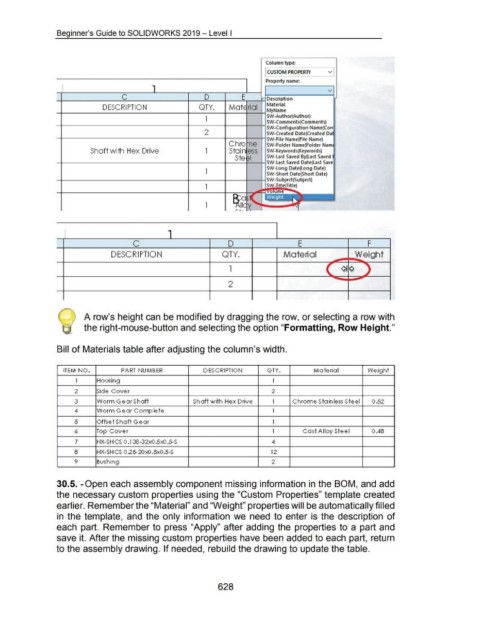Page 621 - 02. Subyek Computer Aided Design - Beginner’s Guide to SOLIDWORKS 2019- Level 1 by Alejandro Reyes
P. 621
Beginner's Guide to SOLIDWORKS 2019- Level I
Column type:
CUSTOM PROPERTY v
Property name:
v
Description
DESCRIPTION QTY. Ma rial Material
MyNa me
1 SW-Author(Author)
SW-Comments(Comments)
SW-Configuration Name(Co
2 SW-Created Date(Created
SW-File Name(File Name)
Chro e SW-Folder Name(Folder Na
Shaft with Hex Drive 1 Stai ess SW -Keywords (Keywords)
Ste SW-Last Saved By(Last Saved
SW-Last Saved Date(Last
SW-Long Date(Long Date)
1 SW-Short Date(Short Date)
SW-Subject(Subject)
1 I e)
~II
1
I 1
i c D E F
DE SCRIPTION QTY. Material Weight
1 ~ Ol ¢ ~
2
'-
A row's height can be modified by dragging the row, or selecting a row with
the right-mouse-button and selecting the option "Formatting, Row Height."
Bill of Materials table after adjusting the column's width.
'
ITEM NO. PART NUMB ER D ESCRIPTION Q TY. Mate rial Weight
1 Housing 1
2 Side Cove r 2
3 Worm Gear Shaft Shaft with Hex Drive 1 Chrome Sta inless Steel 0 .52
4 Worm Gear Com plete 1
5 Offse t Sha ft Gear 1
6 Top Cover 1 Cast A lloy Ste e I 0 .48
7 HX-SHCS 0 .138-32x0.5x0.5-S 4
8 HX-SH CS 0.25-20x0 .5x0.5-S 12
9 Bushing 2
30.5. -Open each assembly component missing information in the BOM, and add
the necessary custom properties using the "Custom Properties" template created
earlier. Remember the "Material" and "Weight" properties will be automatically filled
in the template, and the only information we need to enter is the description of
each part. Remember to press "Apply" after adding the properties to a part and
save it. After the missing custom properties have been added to each part, return
to the assembly drawing. If needed, rebuild the drawing to update the table.
628