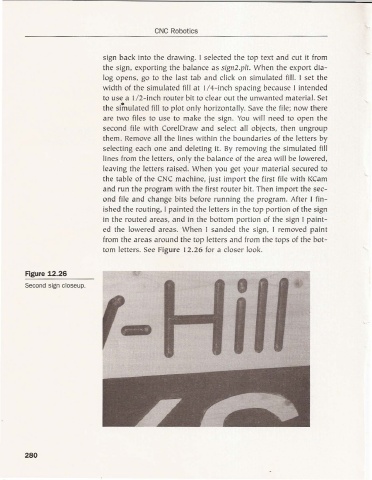Page 290 - CNC Robotics
P. 290
CNC Robotics
sign back into the drawing. I selected the top text and cut it from
the sign, exporting the balance as sign2.plt. W hen the export dia-
log opens, go to the last tab and click on simulated fill. I set the
width of the simulated fil l at 1/4-inch spac ing because I intended
to use a 1/ 2-inch router bit to clear ou t the unwanted material. Set
•
the simulated fill to plot only ho rizo nta lly. Save the fil e; now there
are two fil es to use to make the sign. You w ill need to open the
second file w ith CorelD raw and select all obj ects. the n ungroup
them. Remove all the lines within the boundaries of the letters by
selecting each one and deletin g it. By removing the simulated fill
lines from the lett ers, only the balance of th e area will be lowered.
leavin g the letters raise d. W hen you get yo ur material secured to
the table of the CNC machine. just im port the first file w ith KCam
and run the program w ith the first rou ter bit. Then import the sec-
ond fil e and change bits befo re ru nning the program. After I fin-
ished the routing. I painted the letters in the top portion of the sign
in the routed areas, and in the bottom portion of the sign I pa int-
ed the lowered areas. When I sanded the sign, I removed pain t
from the areas aro und the top letters and from the tops of the bot -
tom letters. See Figure 12.26 for a closer look.
Figure 12.26
Second sign closeup.
280