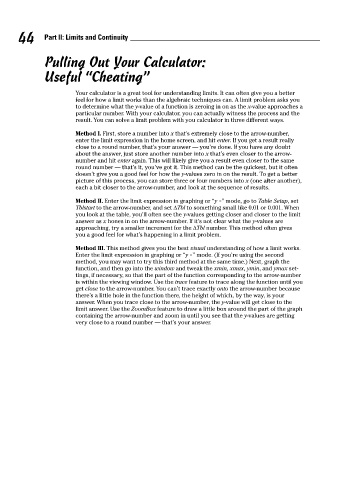Page 60 - Calculus Workbook For Dummies
P. 60
44 Part II: Limits and Continuity
Pulling Out Your Calculator:
Useful “Cheating”
Your calculator is a great tool for understanding limits. It can often give you a better
feel for how a limit works than the algebraic techniques can. A limit problem asks you
to determine what the y-value of a function is zeroing in on as the x-value approaches a
particular number. With your calculator, you can actually witness the process and the
result. You can solve a limit problem with you calculator in three different ways.
Method I. First, store a number into x that’s extremely close to the arrow-number,
enter the limit expression in the home screen, and hit enter. If you get a result really
close to a round number, that’s your answer — you’re done. If you have any doubt
about the answer, just store another number into x that’s even closer to the arrow-
number and hit enter again. This will likely give you a result even closer to the same
round number — that’s it, you’ve got it. This method can be the quickest, but it often
doesn’t give you a good feel for how the y-values zero in on the result. To get a better
picture of this process, you can store three or four numbers into x (one after another),
each a bit closer to the arrow-number, and look at the sequence of results.
Method II. Enter the limit expression in graphing or “y =” mode, go to Table Setup, set
Tblstart to the arrow-number, and set ∆Tbl to something small like 0.01 or 0.001. When
you look at the table, you’ll often see the y-values getting closer and closer to the limit
answer as x hones in on the arrow-number. If it’s not clear what the y-values are
approaching, try a smaller increment for the ∆Tbl number. This method often gives
you a good feel for what’s happening in a limit problem.
Method III. This method gives you the best visual understanding of how a limit works.
Enter the limit expression in graphing or “y =” mode. (If you’re using the second
method, you may want to try this third method at the same time.) Next, graph the
function, and then go into the window and tweak the xmin, xmax, ymin, and ymax set-
tings, if necessary, so that the part of the function corresponding to the arrow-number
is within the viewing window. Use the trace feature to trace along the function until you
get close to the arrow-number. You can’t trace exactly onto the arrow-number because
there’s a little hole in the function there, the height of which, by the way, is your
answer. When you trace close to the arrow-number, the y-value will get close to the
limit answer. Use the ZoomBox feature to draw a little box around the part of the graph
containing the arrow-number and zoom in until you see that the y-values are getting
very close to a round number — that’s your answer.