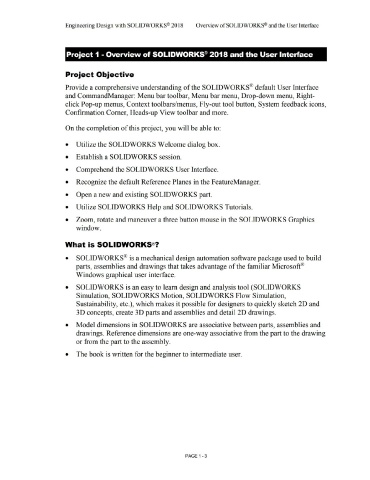Page 37 - Subyek Computer Aided Design - [David Planchard] Engineering Design with SOLIDWORKS
P. 37
Engineering Design with SOLIDWORKS® 2018 Overview of SOLID WORKS® and the User Interface
Project 1 - Overview of SOLIDWORKS® 2018 and the User Interface
Project Objective
Provide a comprehensive understanding of the SOLIDWORKS® default User Interface
and CornrnandManager: Menu bar toolbar, Menu bar menu, Drop-down menu, Right-
click Pop-up menus, Context toolbars/menus, Fly-out tool button, System feedback icons,
Confirmation Comer, Heads-up View toolbar and more.
On the completion of this project, you will be able to:
• Utilize the SOLIDWORKS Welcome dialog box.
• Establish a SOLIDWORKS session.
• Comprehend the SOLIDWORKS User Interface.
• Recognize the default Reference Planes in the FeatureManager.
• Open a new and existing SOLIDWORKS part.
• Utilize SOLIDWORKS Help and SOLIDWORKS Tutorials.
• Zoom, rotate and maneuver a three button mouse in the SOLIDWORKS Graphics
window.
What is SOLIDWORKS®?
• SOLIDWORKS® is a mechanical design automation software package used to build
parts, assemblies and drawings that takes advantage of the familiar Microsoft®
Windows graphical user interface.
• SOLIDWORKS is an easy to learn design and analysis tool (SOLIDWORKS
Simulation, SOLIDWORKS Motion, SOLIDWORKS Flow Simulation,
Sustainability, etc.), which makes it possible for designers to quickly sketch 2D and
30 concepts, create 30 parts and assemblies and detail 2D drawings.
• Model dimensions in SOLIDWORKS are associative between parts, assemblies and
drawings. Reference dimensions are one-way associative from the part to the drawing
or from the part to the assembly.
• The book is written for the beginner to intermediate user.
PAGE 1 -3