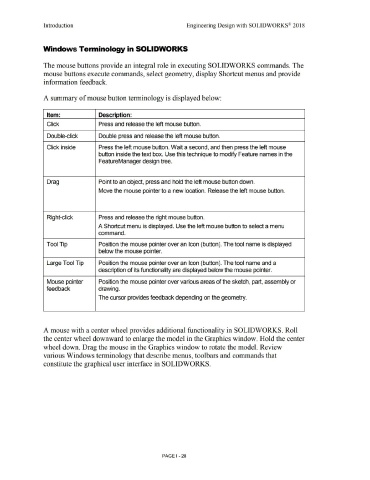Page 32 - Subyek Computer Aided Design - [David Planchard] Engineering Design with SOLIDWORKS
P. 32
Introduction Engineering Design with SOLIDWORKS® 2018
Windows Terminology in SOLIDWORKS
The mouse buttons provide an integral role in executing SOLIDWORKS commands. The
mouse buttons execute commands, select geometry, display Shortcut menus and provide
information feedback.
A summary of mouse button terminology is displayed below:
Item: Descri otion:
Click Press and release the left mouse button.
Double-click Double press and release the left mouse button.
Click inside Press the left mouse button. Wait a second, and then press the left mouse
button inside the text box. Use this technique to modify Feature names in the
FeatureManager design tree.
Drag Point to an object, press and hold the left mouse button down.
Move the mouse pointer to a new location. Release the left mouse button.
Right-click Press and release the right mouse button.
A Shortcut menu is displayed. Use the left mouse button to select a menu
command.
Tool Tip Position the mouse pointer over an Icon (button). The tool name is displayed
below the mouse pointer.
Large Tool Tip Position the mouse pointer over an Icon (button). The tool name and a
description of its functionality are displayed below the mouse pointer.
Mouse pointer Position the mouse pointer over various areas of the sketch, part, assembly or
feedback drawing.
The cursor provides feedback depending on the geometry.
A mouse with a center wheel provides additional functionality in SOLIDWORKS. Roll
the center wheel downward to enlarge the model in the Graphics window. Hold the center
wheel down. Drag the mouse in the Graphics window to rotate the model. Review
various Windows terminology that describe menus, toolbars and commands that
constitute the graphical user interface in SOLIDWORKS.
PAGE I - 28