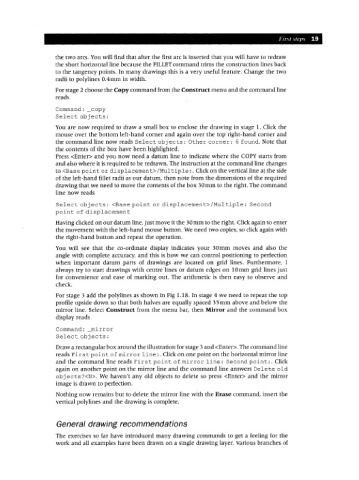Page 26 - Engineering drawing from first principles using AutoCAD
P. 26
First steps 19
the two arcs. You will find that after the first arc is inserted that you will have to redraw
the short horizontal line because the FILLET command trims the construction lines back
to the tangency points. In many drawings this is a very useful feature. Change the two
radii to polylines O.4mm in width.
For stage 2 choose the Copy command from the Construct menu and the command line
reads
Command: _copy
Select objects:
You are now required to draw a small box to enclose the drawing in stage 1. Click the
mouse over the bottom left-hand corner and again over the top right-hand corner and
the command line now reads Select obj ects: Other corner: 6 found. Note that
the contents of the box have been highlighted.
Press <Enter> and you now need a datum line to indicate where the COpy starts from
and also where it is required to be redrawn. The instruction at the command line changes
to <Base point or di splacemen t> /Mul tiple : . Click on the vertical line at the side
of the left-hand fillet radii as our datum, then note from the dimensions of the required
drawing that we need to move the contents of the box 30mm to the right. The command
line now reads
Select obj ects: <Base point or displacement>/Mul tiple: Second
point of displacement
Having clicked on our datum line, just move it the 30mm to the right. Clickagain to enter
the movement with the left-hand mouse button. We need two copies, so click again with
the right-hand button and repeat the operation.
You will see that the co-ordinate display indicates your 30mm moves and also the
angle with complete accuracy, and this is how we can control positioning to perfection
when important datum parts of drawings are located on grid lines. Furthermore, I
always try to start drawings with centre lines or datum edges on 10mm grid lines just
for convenience and ease of marking out. The arithmetic is then easy to observe and
check.
For stage 3 add the polylines as shown in Fig 1.18. In stage 4 we need to repeat the top
profile upside down so that both halves are equally spaced 35mm above and below the
mirror line. Select Construct from the menu bar, then Mirror and the command box
display reads
Command: _mirror
Select obj ects :
Draw a rectangular box around the illustration for stage 3 and <Enter>. The command line
reads Firs t paint of mirror line: . Click on one point on the horizontal mirror line
and the command line reads First point of mirror line: Second point:. Click
again on another point on the mirror line and the command line answers Delete old
obj ects ?<N>. We haven't any old objects to delete so press <Enter> and the mirror
image is drawn to perfection.
Nothing now remains but to delete the mirror line with the Erase command, insert the
vertical polylines and the drawing is complete.
General drawing recommendations
The exercises so far have introduced many drawing commands to get a feeling for the
work and all examples have been drawn on a single drawing layer. Various branches of