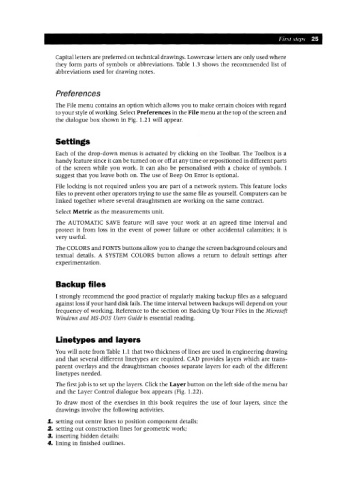Page 32 - Engineering drawing from first principles using AutoCAD
P. 32
First steps 25
Capital letters are preferred on technical drawings. Lowercase letters are only used where
they form parts of symbols or abbreviations. Table 1.3 shows the recommended list of
abbreviations used for drawing notes.
Preferences
The File menu contains an option which allows you to make certain choices with regard
to your style of working. Select Preferences in the File menu at the top of the screen and
the dialogue box shown in Fig. 1.21 will appear.
Settings
Each of the drop-down menus is actuated by clicking on the Toolbar. The Toolbox is a
handy feature since it can be turned on or off at any time or repositioned in different parts
of the screen while you work. It can also be personalised with a choice of symbols. I
suggest that you leave both on. The use of Beep On Error is optional.
File locking is not required unless you are part of a network system. This feature locks
files to prevent other operators trying to use the same file as yourself. Computers can be
linked together where several draughtsmen are working on the same contract.
Select Metric as the measurements unit.
The AUTOMATIC SAVE feature will save your work at an agreed time interval and
protect it from loss in the event of power failure or other accidental calamities; it is
very useful.
The COLORS and FONTSbuttons allow you to change the screen background colours and
textual details. A SYSTEM COLORS button allows a return to default settings after
experimentation.
Backup files
I strongly recommend the good practice of regularly making backup files as a safeguard
against loss if your hard disk fails. The time interval between backups will depend on your
frequency of working. Reference to the section on Backing Up Your Files in the Microsoft
Windows and MS-DOS Users Guide is essential reading.
Linetypes and layers
You will note from Table 1.1 that two thickness of lines are used in engineering drawing
and that several different linetypes are required. CAD provides layers which are trans-
parent overlays and the draughtsman chooses separate layers for each of the different
linetypes needed.
The first job is to set up the layers. Click the Layer button on the left side of the menu bar
and the Layer Control dialogue box appears (Fig. 1.22).
To draw most of the exercises in this book requires the use of four layers, since the
drawings involve the following activities.
1. setting out centre lines to position component details;
2. setting out construction lines for geometric work;
3. inserting hidden details;
4. lining in finished outlines.