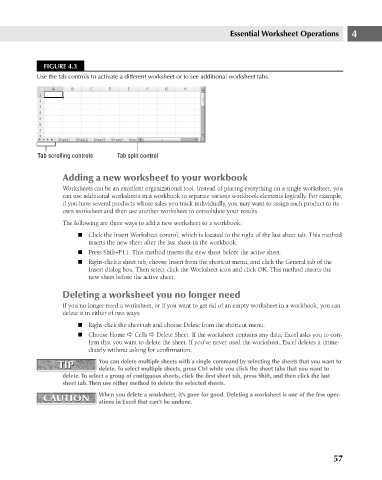Page 100 - Excel 2007 Bible
P. 100
08_044039 ch04.qxp 11/21/06 10:56 AM Page 57
Essential Worksheet Operations
FIGURE 4.3
Use the tab controls to activate a different worksheet or to see additional worksheet tabs.
Tab scrolling controls
Tab split control
Adding a new worksheet to your workbook
Worksheets can be an excellent organizational tool. Instead of placing everything on a single worksheet, you
can use additional worksheets in a workbook to separate various workbook elements logically. For example,
if you have several products whose sales you track individually, you may want to assign each product to its 4
own worksheet and then use another worksheet to consolidate your results.
The following are three ways to add a new worksheet to a workbook:
n Click the Insert Worksheet control, which is located to the right of the last sheet tab. This method
inserts the new sheet after the last sheet in the workbook.
n Press Shift+F11. This method inserts the new sheet before the active sheet.
n Right-click a sheet tab, choose Insert from the shortcut menu, and click the General tab of the
Insert dialog box. Then select click the Worksheet icon and click OK. This method inserts the
new sheet before the active sheet.
Deleting a worksheet you no longer need
If you no longer need a worksheet, or if you want to get rid of an empty worksheet in a workbook, you can
delete it in either of two ways:
n Right-click the sheet tab and choose Delete from the shortcut menu.
n Choose Home ➪ Cells ➪ Delete Sheet. If the worksheet contains any data, Excel asks you to con-
firm that you want to delete the sheet. If you’ve never used the worksheet, Excel deletes it imme-
diately without asking for confirmation.
TIP You can delete multiple sheets with a single command by selecting the sheets that you want to
TIP
delete. To select multiple sheets, press Ctrl while you click the sheet tabs that you want to
delete. To select a group of contiguous sheets, click the first sheet tab, press Shift, and then click the last
sheet tab. Then use either method to delete the selected sheets.
CAUTION When you delete a worksheet, it’s gone for good. Deleting a worksheet is one of the few oper-
CAUTION
ations in Excel that can’t be undone.
57