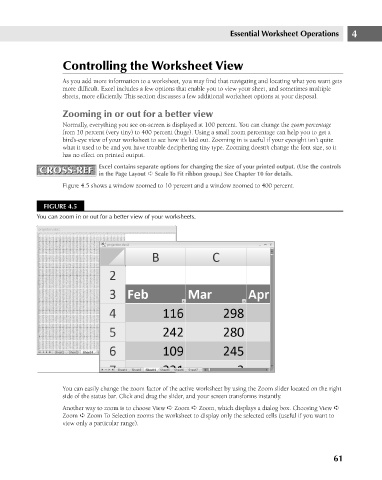Page 104 - Excel 2007 Bible
P. 104
08_044039 ch04.qxp 11/21/06 10:56 AM Page 61
Essential Worksheet Operations
Controlling the Worksheet View
As you add more information to a worksheet, you may find that navigating and locating what you want gets
more difficult. Excel includes a few options that enable you to view your sheet, and sometimes multiple
sheets, more efficiently. This section discusses a few additional worksheet options at your disposal.
Zooming in or out for a better view
Normally, everything you see on-screen is displayed at 100 percent. You can change the zoom percentage
from 10 percent (very tiny) to 400 percent (huge). Using a small zoom percentage can help you to get a
bird’s-eye view of your worksheet to see how it’s laid out. Zooming in is useful if your eyesight isn’t quite
what it used to be and you have trouble deciphering tiny type. Zooming doesn’t change the font size, so it
has no effect on printed output.
CROSS-REF
CROSS-REF
in the Page Layout ➪ Scale To Fit ribbon group.) See Chapter 10 for details.
Figure 4.5 shows a window zoomed to 10 percent and a window zoomed to 400 percent.
FIGURE 4.5 Excel contains separate options for changing the size of your printed output. (Use the controls 4
You can zoom in or out for a better view of your worksheets.
You can easily change the zoom factor of the active worksheet by using the Zoom slider located on the right
side of the status bar. Click and drag the slider, and your screen transforms instantly.
Another way to zoom is to choose View ➪ Zoom ➪ Zoom, which displays a dialog box. Choosing View ➪
Zoom ➪ Zoom To Selection zooms the worksheet to display only the selected cells (useful if you want to
view only a particular range).
61