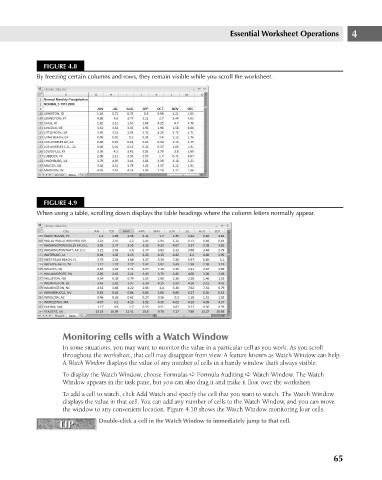Page 108 - Excel 2007 Bible
P. 108
08_044039 ch04.qxp 11/21/06 10:56 AM Page 65
FIGURE 4.8
By freezing certain columns and rows, they remain visible while you scroll the worksheet.
FIGURE 4.9 Essential Worksheet Operations 4
When using a table, scrolling down displays the table headings where the column letters normally appear.
Monitoring cells with a Watch Window
In some situations, you may want to monitor the value in a particular cell as you work. As you scroll
throughout the worksheet, that cell may disappear from view. A feature known as Watch Window can help.
A Watch Window displays the value of any number of cells in a handy window that’s always visible.
To display the Watch Window, choose Formulas ➪ Formula Auditing ➪ Watch Window. The Watch
Window appears in the task pane, but you can also drag it and make it float over the worksheet.
To add a cell to watch, click Add Watch and specify the cell that you want to watch. The Watch Window
displays the value in that cell. You can add any number of cells to the Watch Window, and you can move
the window to any convenient location. Figure 4.10 shows the Watch Window monitoring four cells.
TIP Double-click a cell in the Watch Window to immediately jump to that cell.
TIP
65