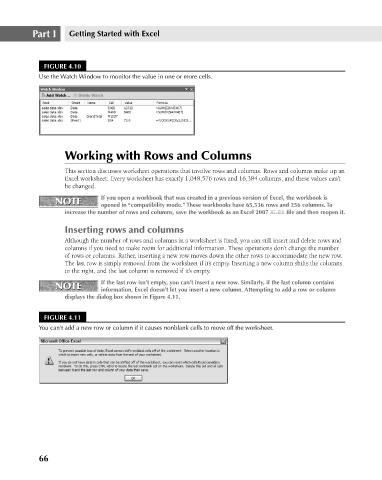Page 109 - Excel 2007 Bible
P. 109
08_044039 ch04.qxp 11/21/06 10:56 AM Page 66
Part I
Getting Started with Excel
FIGURE 4.10
Use the Watch Window to monitor the value in one or more cells.
Working with Rows and Columns
This section discusses worksheet operations that involve rows and columns. Rows and columns make up an
Excel worksheet. Every worksheet has exactly 1,048,576 rows and 16,384 columns, and these values can’t
be changed.
NOTE If you open a workbook that was created in a previous version of Excel, the workbook is
NOTE
opened in “compatibility mode.” These workbooks have 65,536 rows and 256 columns. To
increase the number of rows and columns, save the workbook as an Excel 2007 XLSX file and then reopen it.
Inserting rows and columns
Although the number of rows and columns in a worksheet is fixed, you can still insert and delete rows and
columns if you need to make room for additional information. These operations don’t change the number
of rows or columns. Rather, inserting a new row moves down the other rows to accommodate the new row.
The last row is simply removed from the worksheet if it’s empty. Inserting a new column shifts the columns
to the right, and the last column is removed if it’s empty.
NOTE If the last row isn’t empty, you can’t insert a new row. Similarly, if the last column contains
NOTE
information, Excel doesn’t let you insert a new column. Attempting to add a row or column
displays the dialog box shown in Figure 4.11.
FIGURE 4.11
You can’t add a new row or column if it causes nonblank cells to move off the worksheet.
66