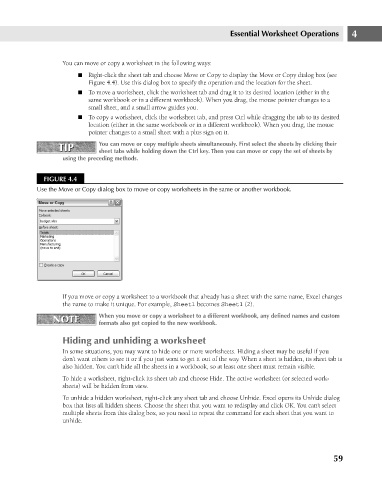Page 102 - Excel 2007 Bible
P. 102
08_044039 ch04.qxp 11/21/06 10:56 AM Page 59
Essential Worksheet Operations
You can move or copy a worksheet in the following ways:
n Right-click the sheet tab and choose Move or Copy to display the Move or Copy dialog box (see
Figure 4.4). Use this dialog box to specify the operation and the location for the sheet.
n To move a worksheet, click the worksheet tab and drag it to its desired location (either in the
same workbook or in a different workbook). When you drag, the mouse pointer changes to a
small sheet, and a small arrow guides you.
n To copy a worksheet, click the worksheet tab, and press Ctrl while dragging the tab to its desired
location (either in the same workbook or in a different workbook). When you drag, the mouse
pointer changes to a small sheet with a plus sign on it.
You can move or copy multiple sheets simultaneously. First select the sheets by clicking their
TIP
TIP
sheet tabs while holding down the Ctrl key. Then you can move or copy the set of sheets by
using the preceding methods.
FIGURE 4.4
Use the Move or Copy dialog box to move or copy worksheets in the same or another workbook.
If you move or copy a worksheet to a workbook that already has a sheet with the same name, Excel changes 4
the name to make it unique. For example, Sheet1 becomes Sheet1 (2).
NOTE
NOTE When you move or copy a worksheet to a different workbook, any defined names and custom
formats also get copied to the new workbook.
Hiding and unhiding a worksheet
In some situations, you may want to hide one or more worksheets. Hiding a sheet may be useful if you
don’t want others to see it or if you just want to get it out of the way. When a sheet is hidden, its sheet tab is
also hidden. You can’t hide all the sheets in a workbook, so at least one sheet must remain visible.
To hide a worksheet, right-click its sheet tab and choose Hide. The active worksheet (or selected work-
sheets) will be hidden from view.
To unhide a hidden worksheet, right-click any sheet tab and choose Unhide. Excel opens its Unhide dialog
box that lists all hidden sheets. Choose the sheet that you want to redisplay and click OK. You can’t select
multiple sheets from this dialog box, so you need to repeat the command for each sheet that you want to
unhide.
59