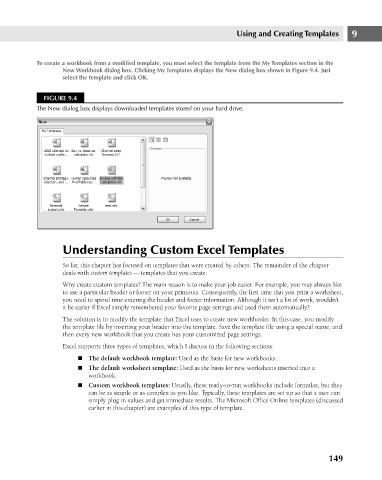Page 192 - Excel 2007 Bible
P. 192
13_044039 ch09.qxp 11/21/06 12:23 PM Page 149
Using and Creating Templates
To create a workbook from a modified template, you must select the template from the My Templates section in the
New Workbook dialog box. Clicking My Templates displays the New dialog box shown in Figure 9.4. Just
select the template and click OK.
FIGURE 9.4
The New dialog box displays downloaded templates stored on your hard drive.
Understanding Custom Excel Templates 9
So far, this chapter has focused on templates that were created by others. The remainder of the chapter
deals with custom templates — templates that you create.
Why create custom templates? The main reason is to make your job easier. For example, you may always like
to use a particular header or footer on your printouts. Consequently, the first time that you print a worksheet,
you need to spend time entering the header and footer information. Although it isn’t a lot of work, wouldn’t
it be easier if Excel simply remembered your favorite page settings and used them automatically?
The solution is to modify the template that Excel uses to create new workbooks. In this case, you modify
the template file by inserting your header into the template. Save the template file using a special name, and
then every new workbook that you create has your customized page settings.
Excel supports three types of templates, which I discuss in the following sections:
n The default workbook template: Used as the basis for new workbooks.
n The default worksheet template: Used as the basis for new worksheets inserted into a
workbook.
n Custom workbook templates: Usually, these ready-to-run workbooks include formulas, but they
can be as simple or as complex as you like. Typically, these templates are set up so that a user can
simply plug in values and get immediate results. The Microsoft Office Online templates (discussed
earlier in this chapter) are examples of this type of template.
149