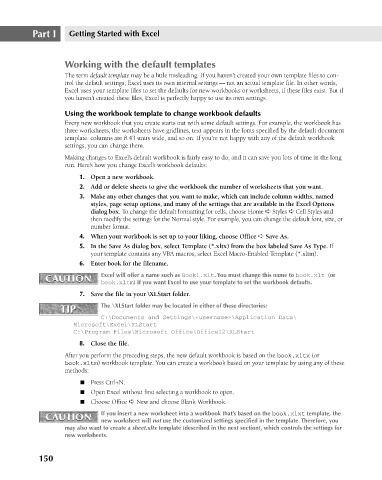Page 193 - Excel 2007 Bible
P. 193
13_044039 ch09.qxp 11/21/06 12:23 PM Page 150
Part I
Getting Started with Excel
Working with the default templates
The term default template may be a little misleading. If you haven’t created your own template files to con-
trol the default settings, Excel uses its own internal settings — not an actual template file. In other words,
Excel uses your template files to set the defaults for new workbooks or worksheets, if these files exist. But if
you haven’t created these files, Excel is perfectly happy to use its own settings.
Using the workbook template to change workbook defaults
Every new workbook that you create starts out with some default settings. For example, the workbook has
three worksheets, the worksheets have gridlines, text appears in the fonts specified by the default document
template. columns are 8.43 units wide, and so on. If you’re not happy with any of the default workbook
settings, you can change them.
Making changes to Excel’s default workbook is fairly easy to do, and it can save you lots of time in the long
run. Here’s how you change Excel’s workbook defaults:
1. Open a new workbook.
2. Add or delete sheets to give the workbook the number of worksheets that you want.
3. Make any other changes that you want to make, which can include column widths, named
styles, page setup options, and many of the settings that are available in the Excel Options
dialog box. To change the default formatting for cells, choose Home ➪ Styles ➪ Cell Styles and
then modify the settings for the Normal style. For example, you can change the default font, size, or
number format.
4. When your workbook is set up to your liking, choose Office ➪ Save As.
5. In the Save As dialog box, select Template (*.xltx) from the box labeled Save As Type. If
your template contains any VBA macros, select Excel Macro-Enabled Template (*.xltm).
6. Enter book for the filename.
CAUTION Excel will offer a name such as Book1.xlt. You must change this name to book.xlt (or
CAUTION
book.xltm) if you want Excel to use your template to set the workbook defaults.
7. Save the file in your \XLStart folder.
TIP The \XLStart folder may be located in either of these directories:
TIP
C:\Documents and Settings\<username>\Application Data\
Microsoft\Excel\XLStart
C:\Program Files\Microsoft Office\Office12\XLStart
8. Close the file.
After you perform the preceding steps, the new default workbook is based on the book.xltx (or
book.xltm) workbook template. You can create a workbook based on your template by using any of these
methods:
n Press Ctrl+N.
n Open Excel without first selecting a workbook to open.
n Choose Office ➪ New and choose Blank Workbook.
CAUTION If you insert a new worksheet into a workbook that’s based on the book.xlxt template, the
CAUTION
new worksheet will not use the customized settings specified in the template. Therefore, you
may also want to create a sheet.xltx template (described in the next section), which controls the settings for
new worksheets.
150