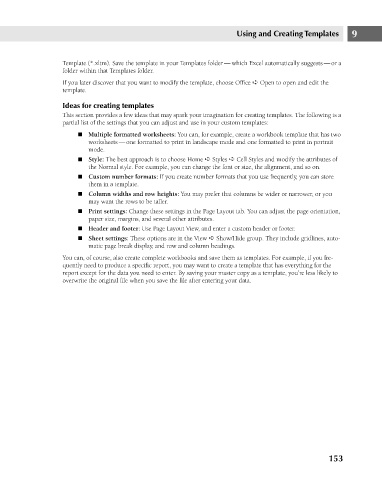Page 196 - Excel 2007 Bible
P. 196
13_044039 ch09.qxp 11/21/06 12:23 PM Page 153
Template (*.xltm). Save the template in your Templates folder — which Excel automatically suggests — or a
folder within that Templates folder.
If you later discover that you want to modify the template, choose Office ➪ Open to open and edit the
template.
Ideas for creating templates
This section provides a few ideas that may spark your imagination for creating templates. The following is a
partial list of the settings that you can adjust and use in your custom templates:
n Multiple formatted worksheets: You can, for example, create a workbook template that has two
worksheets — one formatted to print in landscape mode and one formatted to print in portrait
mode.
n Style: The best approach is to choose Home ➪ Styles ➪ Cell Styles and modify the attributes of
the Normal style. For example, you can change the font or size, the alignment, and so on.
n Custom number formats: If you create number formats that you use frequently, you can store
them in a template.
n Column widths and row heights: You may prefer that columns be wider or narrower, or you
may want the rows to be taller. Using and Creating Templates 9
n Print settings: Change these settings in the Page Layout tab. You can adjust the page orientation,
paper size, margins, and several other attributes.
n Header and footer: Use Page Layout View, and enter a custom header or footer.
n Sheet settings: These options are in the View ➪ Show/Hide group. They include gridlines, auto-
matic page break display, and row and column headings.
You can, of course, also create complete workbooks and save them as templates. For example, if you fre-
quently need to produce a specific report, you may want to create a template that has everything for the
report except for the data you need to enter. By saving your master copy as a template, you’re less likely to
overwrite the original file when you save the file after entering your data.
153